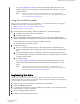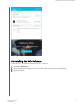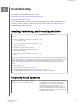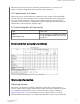User Manual
inconvenience. Then, run all three whenever you encounter disk error conditions when
writing or accessing files.
1. Click Go > Applications > WD Drive Utilities to display the WD Drive Utilities
screen, Diagnose dialog.
2. If you have more than one supported drive connected to your computer, select
the one that you want to check.
3. On the Diagnose dialog, click the button for the test that you want to run:
▪ Run Drive Status Check
▪ Run Quick Drive Test
▪ Run Complete Drive Test
Erasing the Drive
Note:
Erasing your drive also deletes the WD software and all of the support
files and utilities. You can download these to restore your My Passport
for Mac to its original configuration after erasing the drive.
My Passport for Mac provides two ways to erase your drive, depending on whether
it is locked or not:
IF your drive is . . .
AND you . . . THEN see . . .
Not locked, Want to erase the drive, Using the Drive Erase Function
Locked Have forgotten or lost your
password and must erase the
drive,
Using Five Invalid Passwords
Using the Drive Erase Function
To erase your drive when it is not locked:
1. Click Go > Applications > WD Drive Utilities to display the WD Drive Utilities
screen, Diagnose dialog.
2. If you have more than one supported drive connected to your computer, select
the one that you want to erase.
3. On the WD Drive Utilities screen, click Drive Erase to display the drive erase
dialog.
4. On the drive erase dialog:
a. If you want to change the volume name, type over the name in the Volume
Name box.
b. Use the Volume Format selector to specify the format for the new volume,
either HFS+J or exFAT.
c. Read the explanation of the loss of data if you erase your drive. If you want
to save any of the data that is on the drive, back it up to another device
before continuing with the drive erase.
d. Select the I understand... check box to signify that you accept the risk and
activate the Erase Drive button.
e. Click Erase Drive.
Managing and Customizing the Drive
My Passport for Mac
User Manual
17