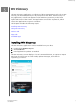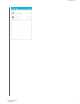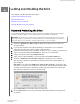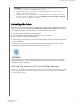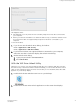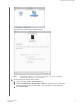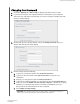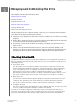User Manual
Changing Your Password
1. Click Go > Applications > WD Security to display the WD Security screen.
2. If you have more than one supported device connected to your computer,
select the one with the password that you want to change to display the Edit
security settings dialog:
3. On the Edit security settings dialog, select the Change password option to
display the change password dialog:
4. On the change password dialog:
a. Type your current password in the Current Password box.
b. Type your new password in the New Password box, using up to 25
characters.
c. Retype your new password in the Verify Password box.
d. Type a hint to help remember your new password in the Password Hint box.
e. Select or clear the Enable auto unlock for this computer... check box to signify
whether you want the WD Security software to remember your new
password for the selected drive on this computer.
f. Click Update Security Settings.
CAUTION!
After changing a password, the drive remains
unlocked
for as long as you
continue your current work session. Then the WD Security software:
Locking and Unlocking the Drive
My Passport for Mac
User Manual
14