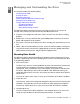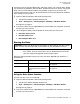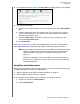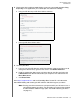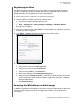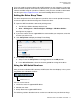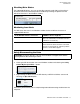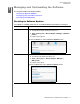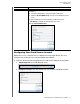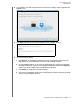User Manual
MY PASSPORT ULTRA
USER MANUAL
MANAGING AND CUSTOMIZING THE DRIVE – 33
Checking Drive Status
For supported WD drives, you can see the drive capacity used, find out if the drive is
locked, and check the drive temperature condition by hovering the pointer over the
WD Quick View icon in the Windows taskbar:
Monitoring Icon Alerts
The WD Quick View icon in the Windows taskbar flashes to indicate the status of
supported WD devices:
Safely Disconnecting the Drive
You can safely disconnect the drive by either:
Clicking the WD Quick View icon in the Windows taskbar and selecting the Safely
remove My Passport Ultra... option:
Right-clicking the drive icon on the WD Security or WD Drive Utilities screen and
selecting the Eject Disk option:
Wait for the power/activity LED to stop flashing before disconnecting the drive from the
computer.
IF the WD Quick View icon flashes . . . THEN the device might be . . .
Green and white Locked or in a format that the WD software
does not understand (non-Windows format in
a Windows environment).
Red and white Overheated.
Power down the device and let it cool for 60
minutes. Power it back up, and if the problem
persists, contact WD Support.
CAUTION! To prevent data loss, close all active windows and applications before
shutting down or disconnecting the drive.