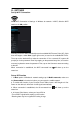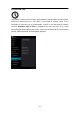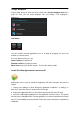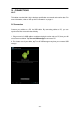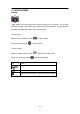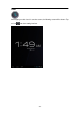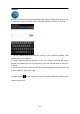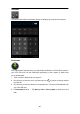User Guide
- 14 -
Create Shortcuts or Widgets on Home Screen
In order to access to frequently used applications / widgets more quickly, you can create
a short cut to an application / widget and place it on the Home screen. Therefore, you
don’t need to spend to look for it among the many applications / widgets on the
Launcher screen.
Shortcuts
Press the application icon in the Launcher screen and hold until the icon is enlarged and
background has been changed to Home screen. Then drag the enlarged icon to an
empty space on Home screen and release the finger.
Widgets
Widget is a small application. After being installed, it shows up in the main Widgets
screen.
To add widgets: Touch and hold a widget, drag it to an empty space on Home screen
and release your finger.
To remove shortcut / widget: Tap and hold any icon / widget on Home screen, then
drag it into the Remove icon.
* If there is not enough room to drop it, the icon / widget won't get added to the Home
screen.