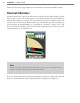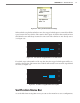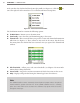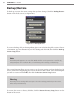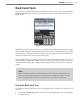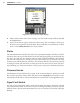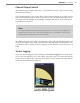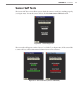User guide
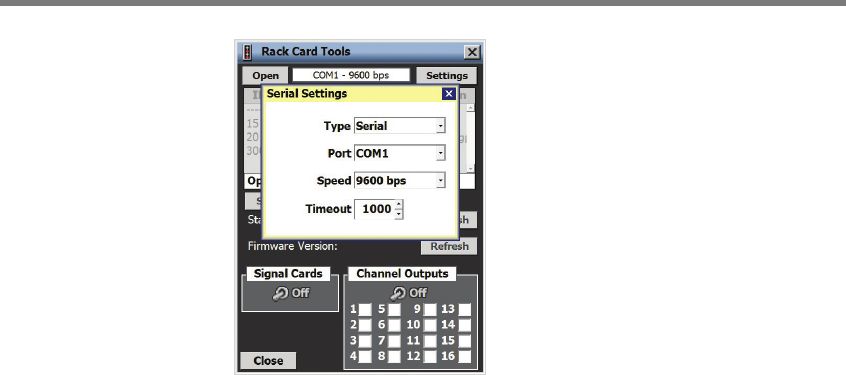
96 CHAPTER 10 TOOLS
Figure 10.4 – Rack Card Tool Serial Settings
2 Aer you have entered the correct settings, close the Serial Settings window and click
the Search button.
3 Once a list of devices appears, click on the desired row. You can identify a device by its
ID, Device, Description or Location elds. If you would like to communicate to all the
devices, select All Rack Cards in the device column.
Status
e Status eld indicates whether the rack card is operating normally or whether it is in fail-
safe mode. If the device is in fail-safe mode, the text message may help you understand why
the device is in fail-safe. For example, if the text reads “Failsafe Initializing,” this indicates
that the rack card has never seen any detection call messages since it was rebooted. If the
message reads “Failsafe Timeout (No Data),” this indicates that the rack card was previously
receiving detection calls, but hasn’t received any in the last 10 seconds or more. e mes-
sage will always say "Timeout: (No Data)” when you are connected to the Rack Card Tools.
Firmware Version
e Firmware Version eld lists the version of the rack card rmware. When you would
like to refresh the status of these elds, click the associated Refresh button. If you are com-
municating with all devices, the status and rmware version elds are not applicable (N/A).
Signal Cards Switch
You can use the Signal Cards toggle switch to help single out devices. When the switch is
ON, all main menu LEDs on the selected devices will begin ashing. If you have selected
All Rack Cards, then the main menu LEDs of every card connected on the bus will begin
ashing.