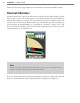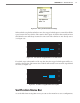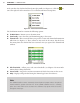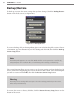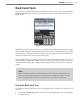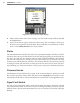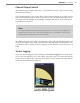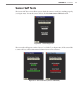User guide
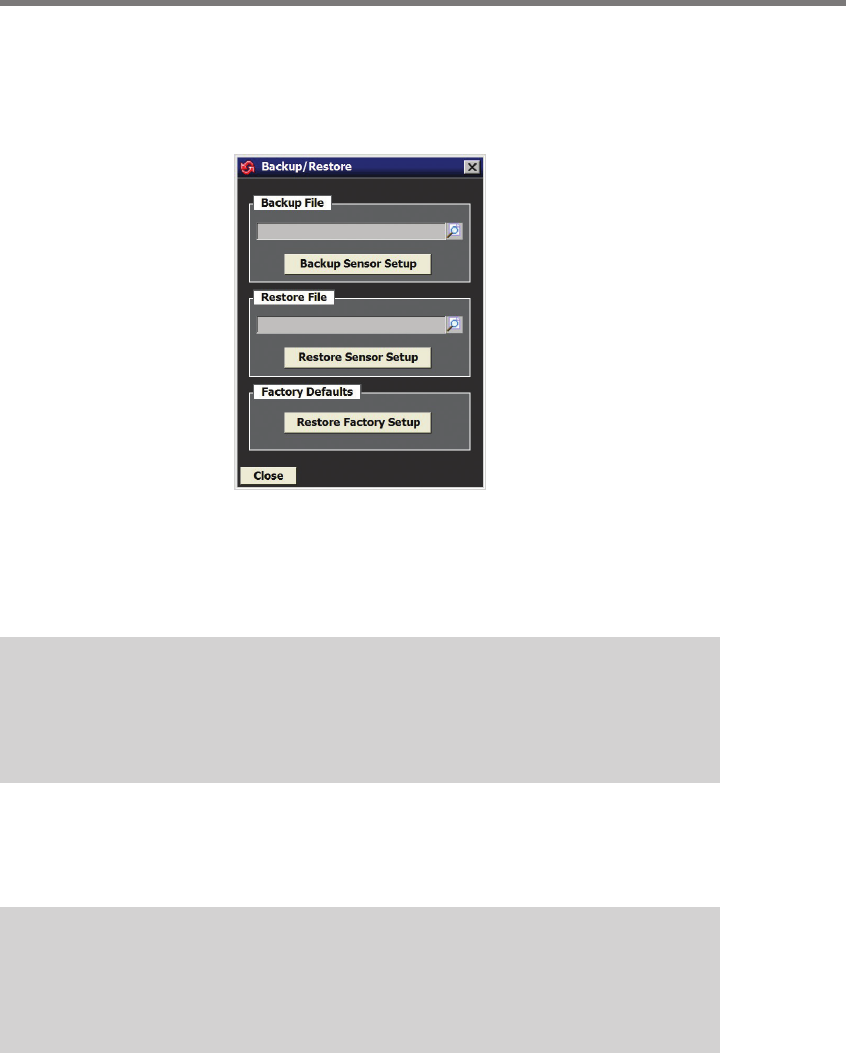
94 CHAPTER 10 TOOLS
Backup/Restore
To back up or restore the sensor settings that you have changed, click the Backup/Restore
button on the Tools screen (see Figure 10.2).
Figure 10.2 – Backup/Restore
To create a backup, click on the magnifying glass icon in the Back-up File section. Choose
a destination, type in a lename for your new backup and click OK, then click the Back-up
Sensor Setup button.
Note
The backup will appear as an .mxc file. While this file can be opened as a text file by
using Notepad, do not edit the file, as it will change the settings you backed up.
e restore function allows you to restore a set of sensor settings you have backed up. To
restore, click on the magnifying glass icon in the Restore File section. Select the backup le
you wish to restore and click OK, then click the Restore Sensor Setup button.
Warning
Restoring sensor settings will cause you to lose the settings previously on the sensor,
unless they are backed up.
To restore the sensor to factory defaults, click the Restore Factory Setup button on the
bottom of the screen.