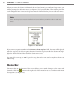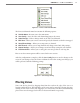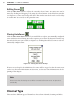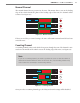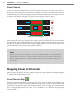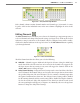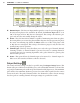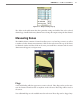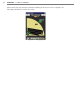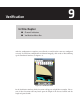User guide
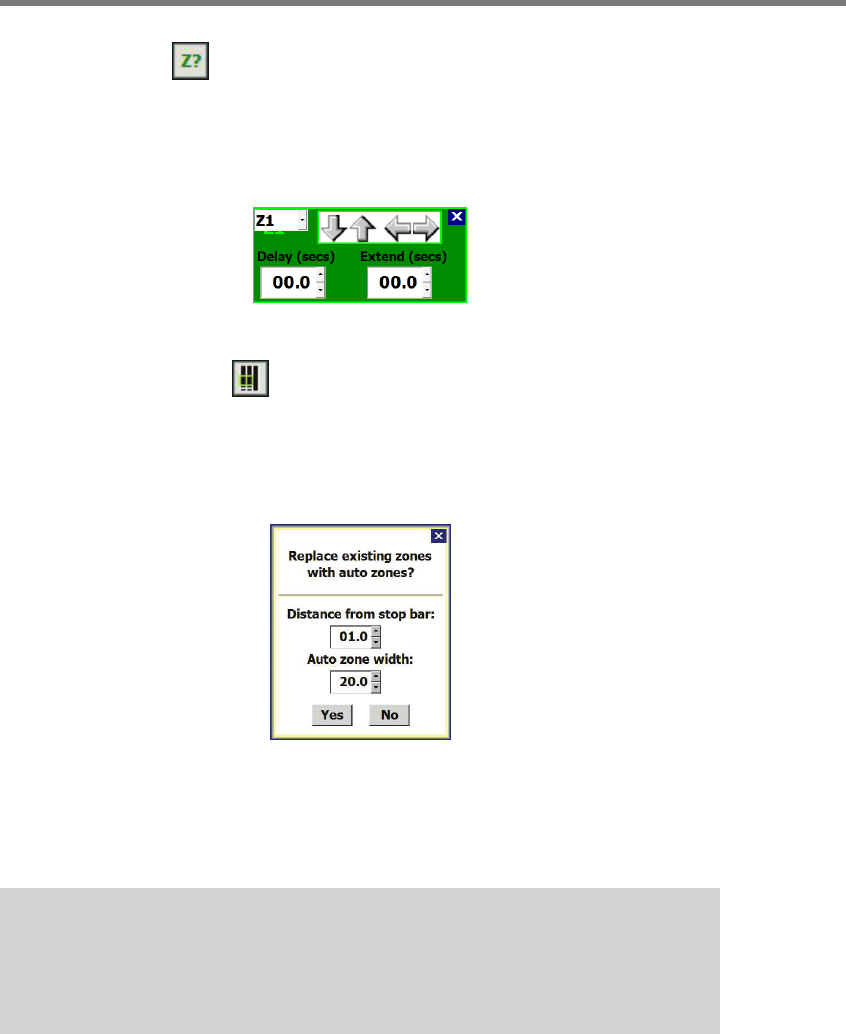
82 CHAPTER 8 ZONES & CHANNELS
Editing Zones
Click the Edit Zone button to adjust the currently selected zone. An entire zone can be
moved by clicking and dragging or by using the arrow buttons on the Edit Zone window
(see Figure 8.5). Zones can overlap each other. is window can also be used to add a delay
or extend time (in seconds) to this particular zone.
Figure 8.5 – Edit Zone Window
Placing AutoZones
Click the Place Auto Zones button if you would like to replace your manually congured
zones with auto zones. Placing auto zones requires you to insert the distance from the stop
bar and also the auto zone width (see Figure 8.6). Clicking Yes will add a zone to each au-
tomatically congured lane.
Figure 8.6 – Placing Auto Zones Prompt
If zones are too long for the SSMM view, the zones will be cropped so that the entire zone
can be seen. For more information on auto zones, see the auto zone information at the be-
ginning of this chapter.
Note
Please note that all existing zones will be removed before new zones are placed au-
tomatically.
Channel Type
ere are three dierent types of channels to choose from: Normal, Counting and Pulse.