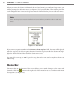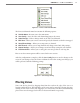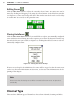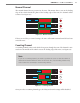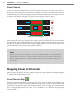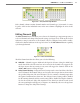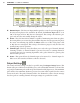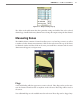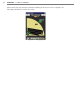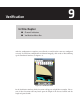User guide
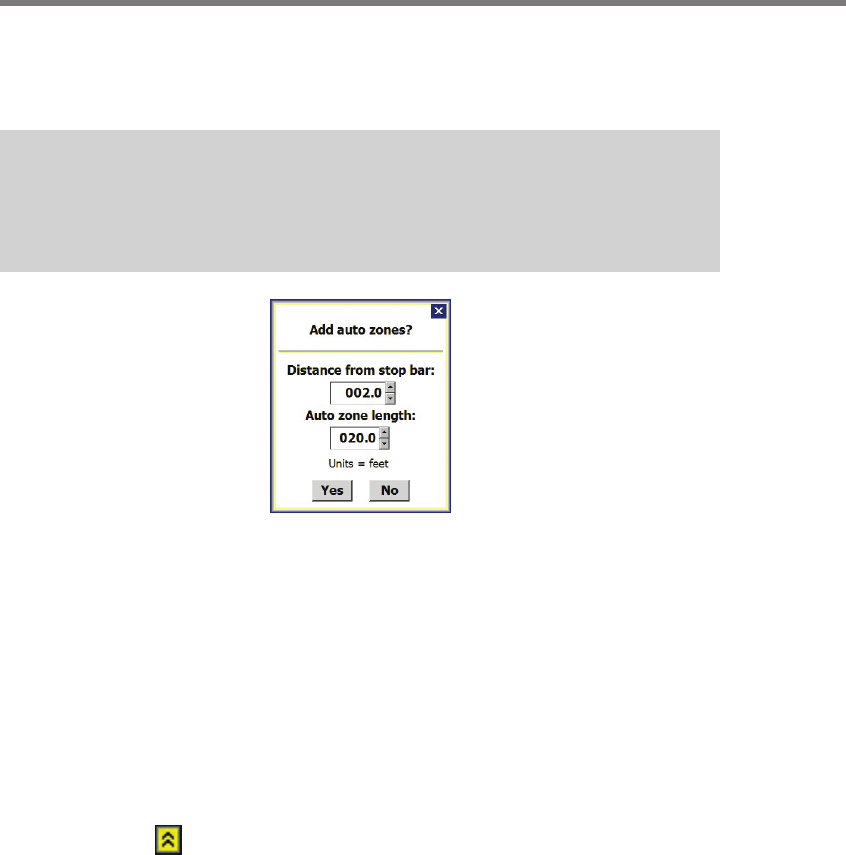
80 CHAPTER 8 ZONES & CHANNELS
When you enter the Zones & Channels tab and you haven’t yet congured any zones, you
will be prompted to add auto zones (see Figure 8.2). If you click Yes , a zone will be placed in
each congured lane. Lanes and stop bars must be dened before you can add auto zones.
Note
Lanes and stop bars must be defined and saved before you will be able to add auto
zones.
Figure 8.2 – Auto Zones
If you enter a negative number in the Distance from stop bar: eld, the zone will be placed
aer the stop bar. To add a negative distance from the stop bar, make the distance 0, high-
light the whole eld and then click the down arrow once.
You can add a zone up to 100 . past the stop bar and a zone can be anywhere from 5 to
100 . long.
Menu Bar
e menu bar on the bottom of the screen allows you to make changes to the zones and
channels. Click the button at the right side of the menu bar to see a window with menu
descriptions (see Figure 8.3).