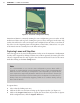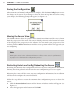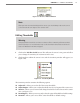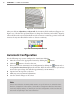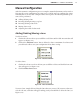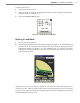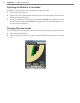User guide
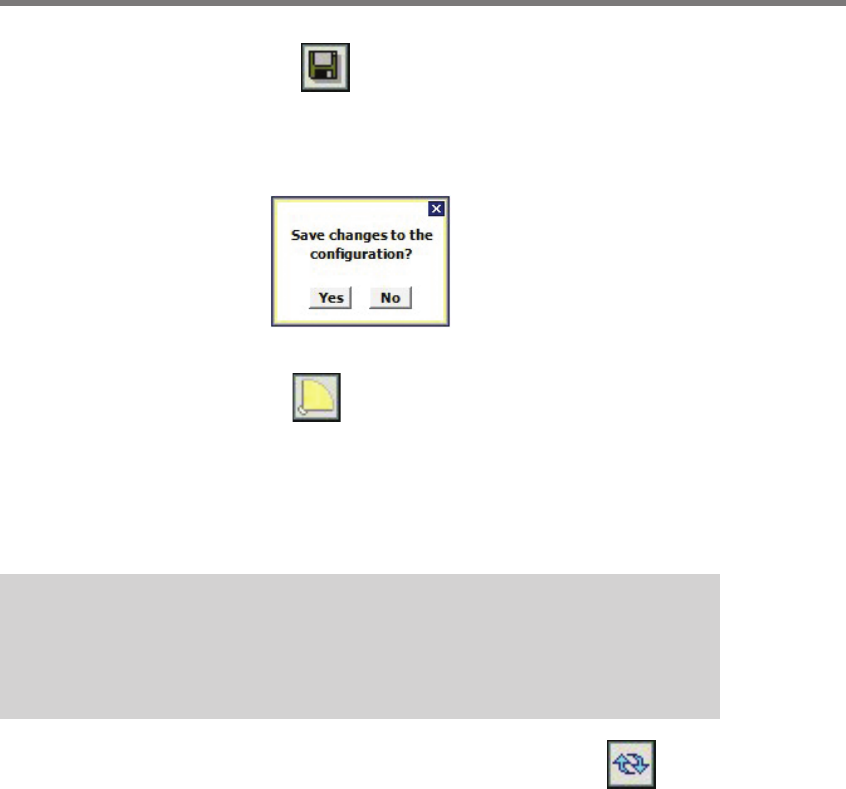
72 CHAPTER 7 LANES & STOP BARS
Saving the Configuration
Aer automatic and manual conguration is complete, click the Save Cong button to save
the changes to the sensor. If you attempt to leave the Lanes & Stop Bar view before saving
your changes, the following prompt will appear (see Figure 7.8).
Figure 7.8 – Save Changes Dialog
Moving the Sensor View
e SSMM soware shows the position of the SmartSensor Matrix and the view is drawn
from the perspective of the sensor. e sensor’s default position is in the bottom-le corner
of the display. If the perspective in the soware does not match your perspective of the
roadway, click the Rotate View button until the sensor position matches the approach you
are conguring.
Note
Moving the sensor in the software will have no eect on the sensor’s performance.
Its purpose is to facilitate the configuration process.
Restarting Auto Lane Config/Rebooting the Sensor
Restarting the automatic lane conguration will erase any auto-conguration information
that may have been gathered and will start the auto-conguration process over again.
Rebooting the sensor will also erase any auto-conguration information, but in addition
will clear and recongure the sensor thresholds.
Follow the steps below to restart the automatic lane conguration process or reboot the
sensor:
1 Click the Restart/Reboot button and the Restart or Reboot window will appear (see
Figure 7.9).
2 Select the appropriate radio button and click OK.