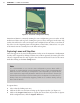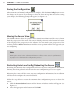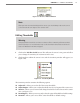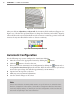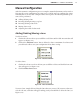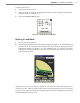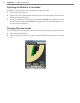User guide
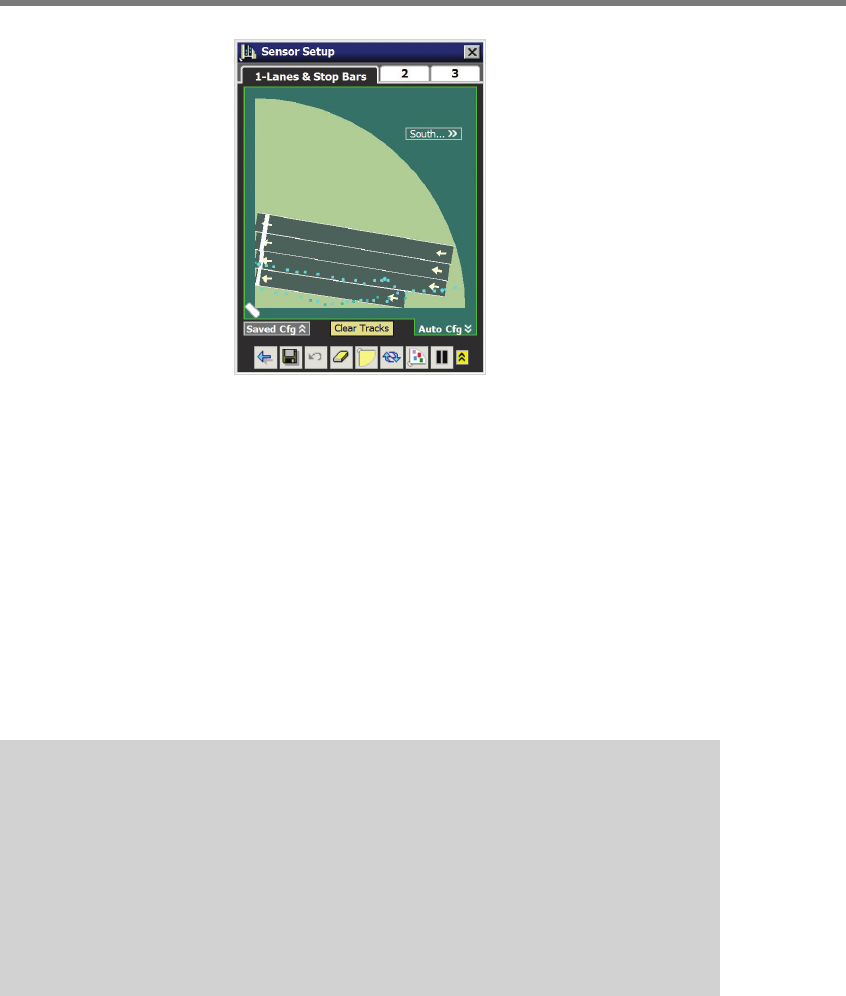
70 CHAPTER 7 LANES & STOP BARS
Figure 7.5 – Automatic Configuration Overlay
SmartSensor Matrix is constantly running the auto-conguration process in order to nd
undiscovered lanes and stop bars. During this process, lanes will appear in the Auto Cfg
overlay. You will need to select and capture auto-congured lanes in order to save them to
the sensor (see the Capturing Lanes and Stop Bars section below). Wait at least 2–3 cycles
of the intersection to accurately detect the lanes and stop bars.
Capturing Lanes and Stop Bars
Lanes that appear in the Saved Conguration Overlay or in the Automatic Conguration
Overlay can be captured by clicking on them. Once a lane is captured, it becomes part of the
edit area. Captured lanes are only copied to the edit area and are NOT saved to the sensor
until aer clicking on the Save Cong button.
Note
It is recommended to not start the auto-configuration process when trac is
stopped, as stopped vehicles may be interpreted as part of the normal background
when the sensor is initiating its configuration scans. Depending on vehicle volume,
users may want to temporarily disable the “Blind Sensor Enters Failsafe” feature (see
the Advanced tab in Chapter 6) when running auto-configuration to reduce the pos-
sibility of the sensor prematurely triggering a blind sensor condition during start-up
due to lack of vehicles.
To capture lanes:
1 Select a lane by clicking on it once.
2 Click on the lane a second time to bring up the Capture window (see Figure 7.6).
3 Click on the Capture Lane button to capture the selected lane. If you want to capture
all the congured lanes, click the Capture All button.