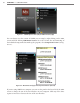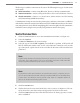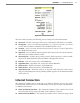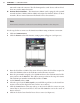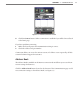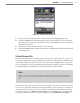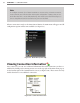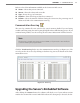User guide
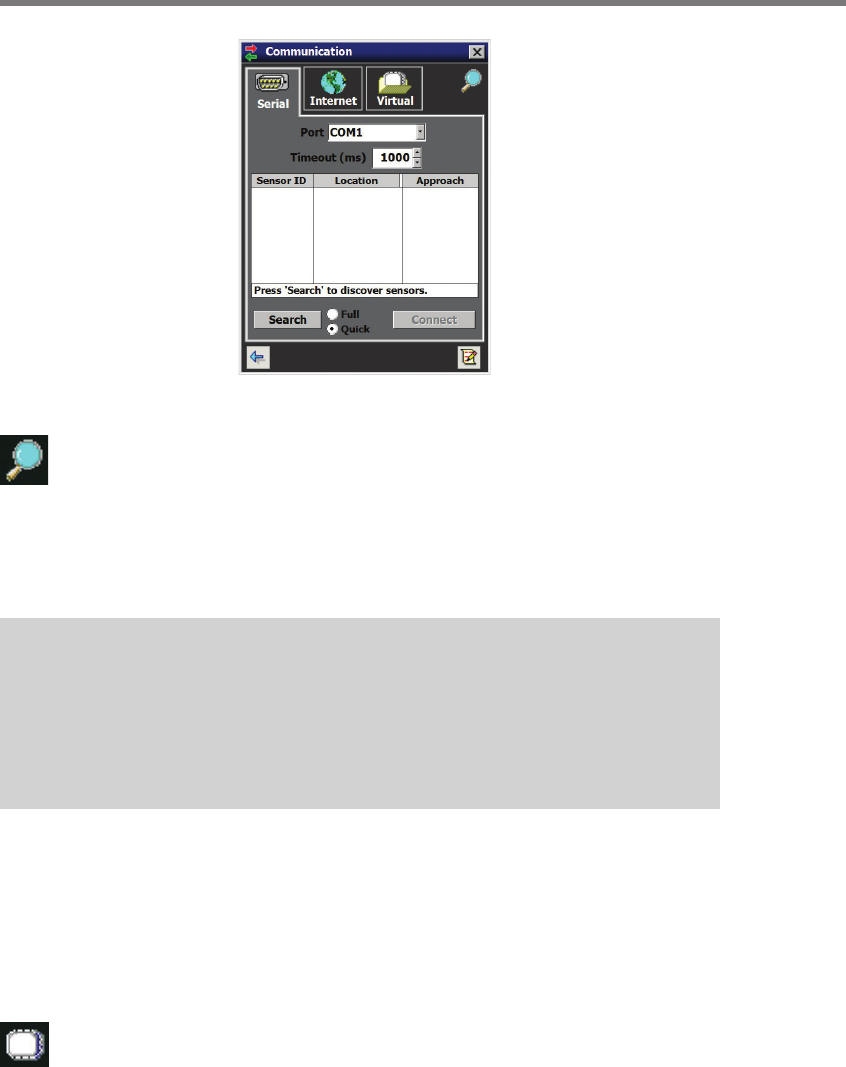
52 CHAPTER 5 COMMUNICATION
Figure 5.3 – Serial Connection
Aer you have connected to a sensor, the next time you would like to connect you
can simply click the magnifying glass icon in the upper right corner of the screen.
is will take you to the last connection settings you used to connect to a sensor.
e rst time you connect to a sensor, the default Sensor ID will be the last seven digits of
the sensor’s serial number. However, the names in the Location and Approach elds will
be set to default values.
Note
It is recommended that you label the service end of each SmartSensor Matrix cable
when the cable is pulled so that the approach the sensor is monitoring can be docu-
mented. You may need to power down all sensors except for the one you are configur-
ing in order to determine which approach it is monitoring.
If you have problems connecting:
1 Make sure that all power and communication wiring is correct.
2 Check the port settings (Port ID).
Connection failure can occur for various reasons; if a failure occurs repeatedly, call Wa-
vetronix Technical Support for assistance.
Once you have selected a sensor from the device list, you can click again on that
row to bring up a Sensor Info pop-up (see Figure 5.4). To bring up the Sensor Info
pop-up, you can also click on the sensor icon that appears in the upper right corner
of the screen. e information in the Sensor Info screen cannot be edited.