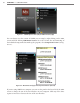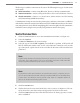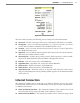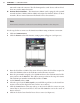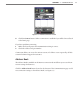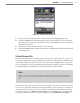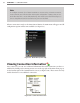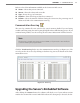User guide
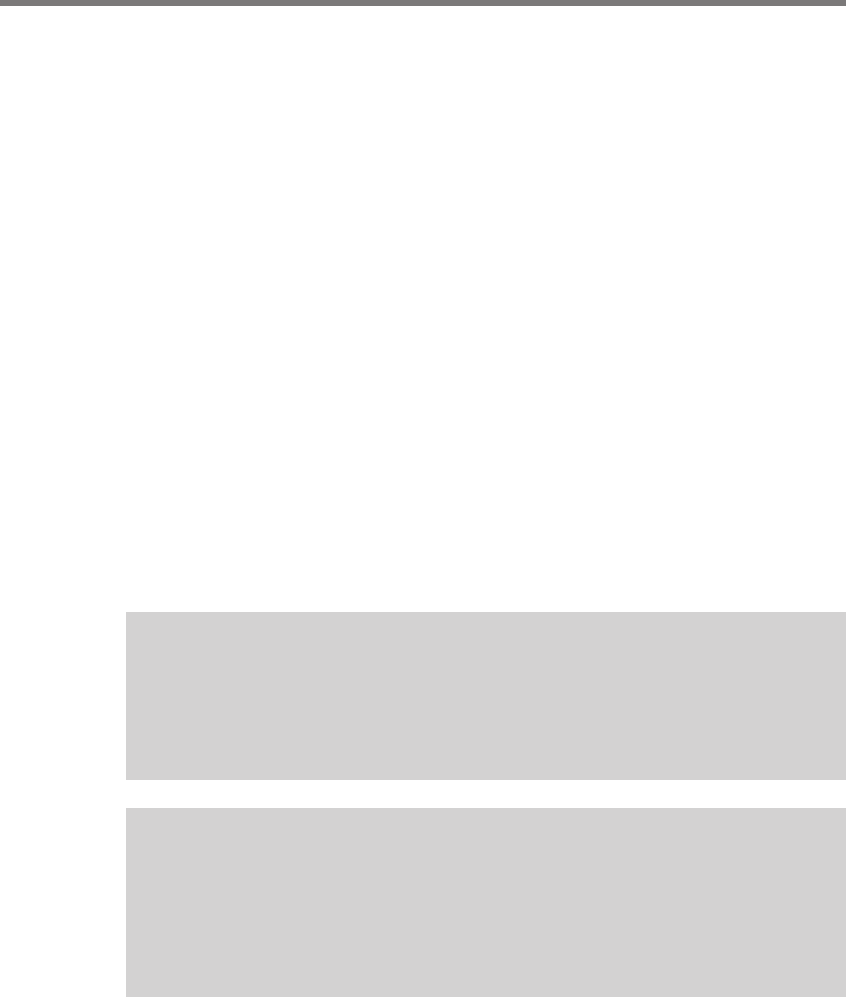
CHAPTER 5 COMMUNICATION 51
e rst step is to make a connection to the sensor. e following three types of connections
can be made:
Serial connection – Connect using Bluetooth, RS-232, or RS-485 communication.
Internet connection – Connect using an IP address and a serial to Ethernet converter.
Virtual connection – Connect to a virtual sensor within soware (used for learning
and demonstrating SSMM functionality).
Communication settings are stored in the system registry each time a connection is established.
Aer the rst connection is made to the Matrix sensor, the SSMM soware will save the connec-
tion settings that were used. Click the magnifying glass icon on the right side of the communica-
tion link to connect using the most recently used parameters stored in the registry.
Serial Connection
1 Click on Communication to access the Communication window (see Figure 5.2).
2 Select the Serial tab.
3 Set Port and Timeout to the desired settings.
4 Select the type of search (Full or Quick) you would like to perform. A full search will
nd all SmartSensor Matrix units on the selected RS-485 control bus and can take
up to 30 seconds; a quick search can be used aer the rst time a full search has been
performed.
Note
A quick search should not be used the first time you connect to sensors on an RS-485
control bus. If you add or replace a sensor on an existing control bus, a full search will
need to be performed before a quick search can be made.
Note
If you perform a full search and then cancel before the search is complete, the sen-
sors not discovered before the full search was terminated will also not be visible after
a quick search. You will then need to perform a full search to completion before all
sensors can be discovered using a quick search.
5 Click the Search button.
6 Click on the desired sensor row from the list to select a sensor (see Figure 5.3). e sen-
sor list shows the sensor ID, location, and approach of each discovered sensor.
7 Click the Connect button. You will be directed back to the home page once a connec-
tion is established.