User guide
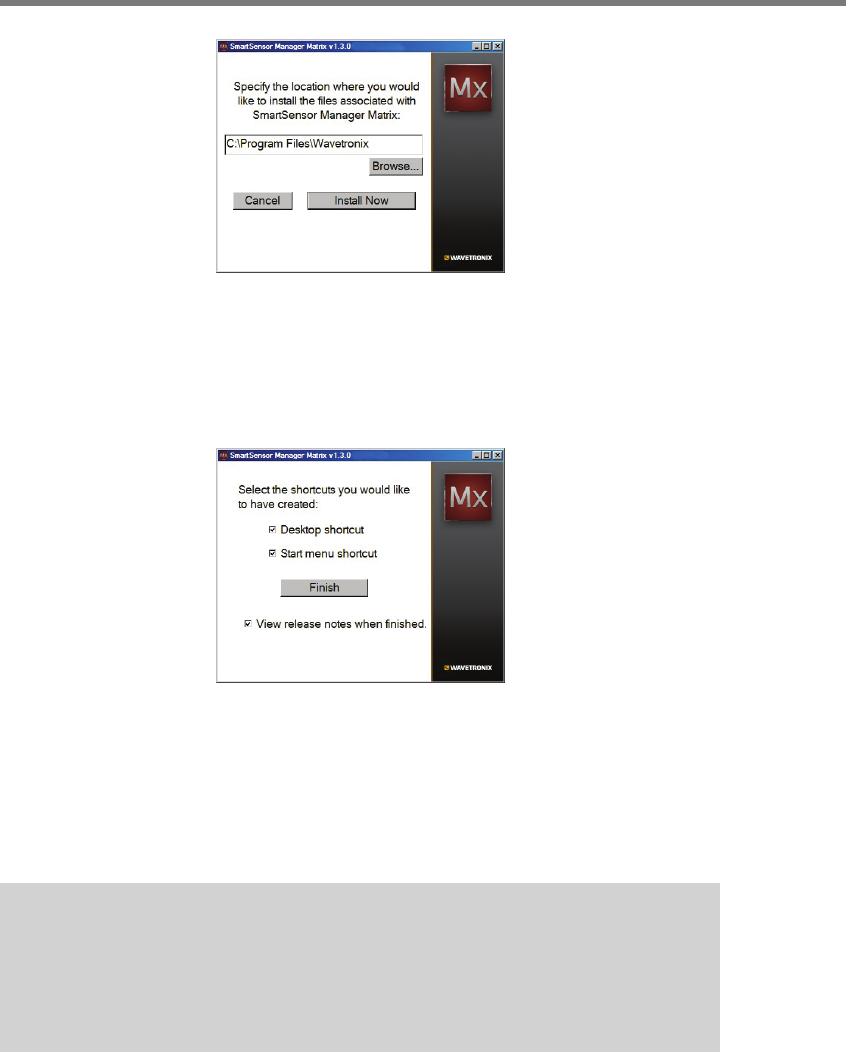
48 CHAPTER 4 INSTALLING SMARTSENSOR MANAGER MATRIX
Figure 4.3 – Location to be Installed
5 Click the Install Now button.
6 After SSMM is installed, you can create shortcuts to the SSMM software on the desk-
top and in the Start menu using the corresponding checkboxes (see Figure 4.4). If no
shortcuts are desired, uncheck the corresponding boxes.
Figure 4.4 – Shortcut Options
7 Click the View release notes when nished checkbox to view the SSMM release
notes. e release notes contain additional information about the current version of
the SSMM software. A PDF reader program (i.e. Adobe Acrobat Reader) is required
to view the release notes.
8 Click Finish to complete the setup process.
Note
SSMM is designed for the 96 DPI display setting. The application may not display
text properly, and may not function properly in general, if the display is not set to 96
DPI.
Installing SSMM on a Handheld Computer
If you would like to run SSMM on a handheld computer, consider purchasing a Wavetro-










