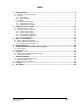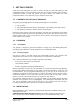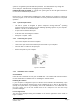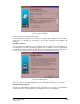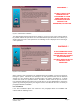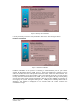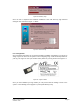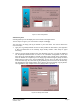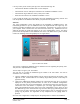User's Guide
Link-IT “User Guide” Page 9
Version 1.03
Figure 11: User Configuration
Add Primary User
Selecting Primary User will display the screen shown in the Figure below.
The first step is to type in your “User Name” example Joe Bloggs.
The next step is to assign your tag ID number to your User Name. This can be achieved in
one of two ways:
1. Type your Tag Identity Number into the text box provided for this number. (This approach
is NOT recommended as the relatively large identity number could easily be typed
incorrectly)
2. Look for your tag identity number in the “Auto Detected Tags” list. If no tags are displayed
use the [Back] command button to return to the “Hardware Configuration” screen and
select the [Test] command button. This will read all the tags currently in the environment.
Once the Reader has completed you can simply page forward using the [Next] command
button until you return to the “User Configuration” screen. Once you find your tag in the
“Auto Detected Tags” list, select this tag, by positioning the mouse cursor on the list entry
and pressing the [left mouse button]. Once selected, press the [Assign Tag ID] button.
The registration is only completed once the [Apply] button is pressed.
Figure 12: Primary User Details