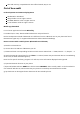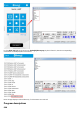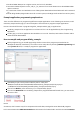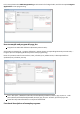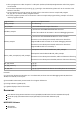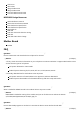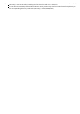User Manual
LEDs and user keys, compatible with other official boards, easy to use
Out of box audit
PC development environment deployments
WindowsXP or Windows 7
nRFgo Studio v1.14 or higher versions
Keil MDK-ARM Lite v4.54 or higher versions
J-Link Software v4.52b or higher versions
Mobile app download
For iOS: enter App Store and search nRF Utility
For Android (4.3 or later): download nRFToolbox then unzip and install it.
Notice: Development method of Bluetooth 4.0 is different from the traditional one. So your phone can found
Bluetooth 4.0 signal only if it supported Bluetooth 4.0 and be installed related App.
How to connect with a mobile phone (Bluetooth to serial demo)
a) Install the CP2102 Driver.
b) Connect the mini USB Port of BLE400 to your PC.
c) Choose and check a corresponding Serial Port which was set as: Baud rate -> 38400, Data bit -> 8, Stop bit -> 1.
d) Send a character Y or y and then if a word Start... is received, means that your Bluetooth device is broadcasting.
At this time, the LED0 on BLE400 lights up.
Note: The first part of the factory program is for self-test, so the information displayed can be ignored.
e) Open the Bluetooth function on your phone.
f) Open nRFToolbox and enter UART then click the button CONNECT. Select "Nordic_UART" on the list and at this
time LED0 off and LED1 on, which means that your phone is successfully connected with the module.
g) Tap the button on the App and some characters will be received by Serial.