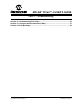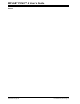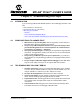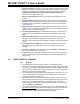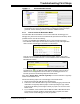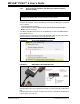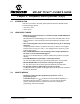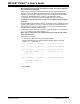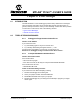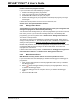User Guide
MPLAB
®
PICkit™ 4 User’s Guide
DS50002751C-page 36 2018 Microchip Technology Inc.
4.4.3 How to Use the Hardware Tool Emergency Boot Firmware
Recovery Utility
The debugger may need to be forced into recovery boot mode (reprogrammed) in rare
situations. For example, if any of the following occurs when the debugger is connected
to the computer:
• If the debugger has no LED lit.
• If the procedure described in Section 4.4.2 “How to Invoke the Bootloader
Mode” was not successful.
YOU MUST USE MPLAB X IDE V4.15 OR GREATER TO USE THE EMERGENCY
RECOVERY UTILITY.
Carefully follow the instructions found in MPLAB X IDE under the main menu option
Debug>Hardware Tool Emergency Boot Firmware Recovery
.
FIGURE 4-2: SELECTING EMERGENCY UTILITY
Figure 4-3 shows where the emergency recovery button is located
FIGURE 4-3: EMERGENCY RECOVERY BUTTON
If the procedure was successful, the recovery wizard displays a success screen. The
MPLAB PICkit 4 will now be operational and able to communicate with the MPLAB X
IDE.
If the procedure fails, try it again. If it fails a second time, contact Microchip Support at
https://support.microchip.com.
WARNING
Only use this utility to restore hardware tool boot firmware to its factory state.
Use only if your hardware tool no longer functions on any machine.