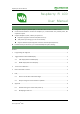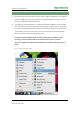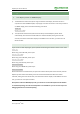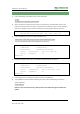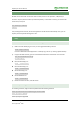User Guide
Table Of Contents

Raspberry Pi LCD User Manual
5
Rev 2.3, April 29
th
2015
share awesome hardware
4. How to work with a camera
RPi LCD can also work with an external camera to take photos. In this operation, a Raspberry Pi
camera is required, which should be purchased separately. To work with a camera, you should enter
the terminal, and input:
cd /home/pi/camera/
Camera
Then, waiting several seconds, the camera application will be started automatically. Now, you can
capture pictures by double clicking the screen.
5. FAQ
5.1. How to use LCD with custom ized image?
1) Make sure that desktop log in as user ‘pi’ at the graphical desktop, execute:
sudo raspi-config
Choose: Enable Boot to Desktop/Scratch -> Desktop Log in as user ‘pi’ at the graphical desktop
2) Copy the file LCD-show.tar.gz to the customized OS via Ethernet or flash disk. Then execute:
tar xvf LCD-show.tar.gz
cd LCD-show/
#3.2inch RPi LCD (B) run:
sudo ./LCD32-show
#3.5inch RPi LCD (A) run:
sudo ./LCD35-show
#4inch RPi LCD (A) run:
sudo ./LCD4-show
#5inch HDMI LCD run:
sudo ./LCD5-show
3) Reboot and wait a minute, until LCD shows.
5.2. Why the image cannot be used after updated?
For avoiding unusable, image should be updated with the following methods:
sudo apt-mark hold raspberrypi-bootloader
sudo apt-get update
sudo apt-get upgrade