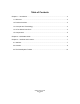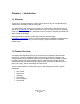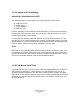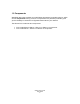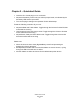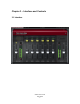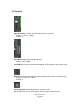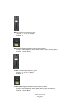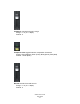CLA Vocal Plug-In User Guide
Table Of Contents
Waves CLA Vocals
User Guide
- 6 -
Chapter 2 – Quickstart Guide
• Insert the CLA Vocals plug-in on a vocal track.
• Adjust the Sensitivity control until you achieve proper levels, as indicated by the
Sensitivity LED and the input meter.
• The current plug-in settings now represent Chris's default setup.
Tweak the following controls to fit your mix:
• Adjust the Bass and Treble faders. Toggle through the Colors to find the EQ that
works best for the song.
• Use Compress for dynamic range control. Toggle through the Colors to find that
which works best for the song.
• Adjust Reverb, Delay and Pitch effect levels. Toggle through the Colors to find
that which works best for the song
Please note:
• When all colors are set to clear (Bypass/Mute), some fixed processing as
designed by Chris is still active.
• EQ adjustment will take effect once the EQ faders are moved. At zero, cycling
through the EQ Colors will have no effect.
• All other faders are active and set to Chris's default setup when at zero.