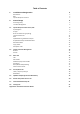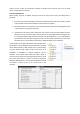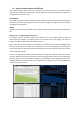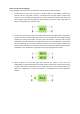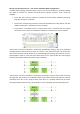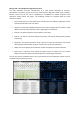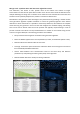User guide
1. Installation and Registration
To install Reverberate an Intel Mac or Windows VST/RTAS DAW PC is required. It is recommended to
install the plug-in on at least a Pentium 4 2.4GHz PC with 512MB memory. Installation and
registration are different under Mac and PC.
Windows PC
The install process will request a number of file locations, your license key file and the type of plug-in
you wish to install (VST for most hosts or RTAS/AAX for Pro-Tools). Typically Windows VST plug-ins
are installed in c:\Program Files\Steinberg\Vstplugins and this folder location should be selected
unless another location is used on the target system.
Special note for 64-bit VST installers: During the installation procedure you will be asked if you wish
to install Reverberate 64-bit using the same plug-in as Reverberate 32-bit.
• For new users it is recommended that you use the same ID.
• For users with projects in 32-bit hosts upgrading to 64-bit hosts and installing Reverberate
64-bit it is recommended to use the same ID as the host should then use Reverberate 64-bit
with your Reverberate 32-bit presets in your existing projects/songs.
• For users with projects/songs made in Reverberate 64-bit 1.600 and below this is not
recommended as the host will no longer be able to locate Reverberate 64-bit.
Whilst it is possible to install Reverberate 32-bit and Reverberate 64-bit at the same time, where the
same plug-in ID option is selected with Reverberate 64-bit it is recommended that only Reverberate
64-bit is installed (i.e. Reverberate 32-bit should not be installed to avoid conflicts).
Mac
To install the plug-in on Mac, simply run the installer and select your local disk. The plug-in provides
32-bit and 64-bit versions in the same binary packages for VST, AU and AAX (the 64-bit version is
loaded automatically in 64-bit hosts) and a 32-bit binary for RTAS. Your license file is selected after
the installation process – open the plug-in and click the LiquidSonics logo, then click ‘License’ and
then select your license file from a location on disk.
Impulse Response Locations
The impulse responses included with Reverberate are installed into a default folder by the installer.
If you wish to manually move these to an alternative location to fit with other impulse responses in
your system it is recommended to set up a lost files directory for this (see general usage, lost files
management). Do not move the banks files (.fxb files).