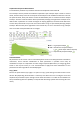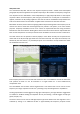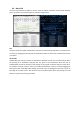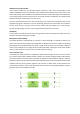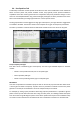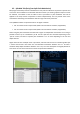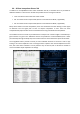User guide
amplitude curve has been shaped to closely match that of the original IR. When IR normalisation is
enabled (as is typically the case) this can cause the amplitude of the original IR (which would
typically be more bass heavy than the sheen IR) to be reduced accentuating the effect.
2.2. Sample and Preset Management
Reverberate includes a browser that is always visible for locating either presets or IR sample files on
disk to load into IR1 or IR2. The browser mode is changed by clicking the IR Browser or Presets lower
tab headers.
Browser
Clicking a file loads a file into the currently active IR1a or IR2a slot (depending on the open tab).
Clicking the grey/green radio buttons loads a file into a specific file slot regardless of the open tab.
Use of the radio buttons means IR files can be changed in any of the IR1a/IR1b and IR2a/IR2b slots
regardless of the currently selected tab. This is particularly useful when the IR Mixer tab is open as
files can be auditioned and the mix gain/pan modified without the need to move between tabs
accelerating workflow.
A favourites menu is provided from which the user can focus the browser on any location where an
active IR file currently resides, select the local file system disks/drives or manage favourite location
presets.
The file filter text box allows the user to filter for files (but not directories) containing a plain-text
phrase such as plate, hall or aiff. Some hosts are subject to the caveat discussed in the next section.
Presets
The preset browser provides a mechanism to select and manipulate the 48 presets within a
Reverberate bank. Clicking a preset name selects it, and the name can be edited by clicking the italic
copy of the preset name above all the other presets and typing in the box (see caveat below
regarding some OS X hosts).
The preset tab is hidden by default in AAX as presets are provided in Pro Tools' native preset format.
The presets tab can be shown by selecting this in the settings tab. Within this tab is an option to
convert Reverberate presets into Pro Tools TFX preset files.
A number of factory preset banks are available from the Saved Banks button to the right of the
preset tab, and the user is able to select up to 10 bank (.fxb file) favourites for future recall.
Further capabilities are available within the load/save menu:
Load/Save: Current Preset:
• Copy: Copy the current preset to an internal clipboard.
• Paste: Paste the preset in the internal clipboard into the currently selected preset.
• Clear: Wipe the current preset applying an empty preset state.
• Swap with: Swap the positions of the current preset and another preset (to be selected in
the sub-menu).