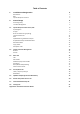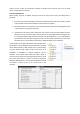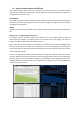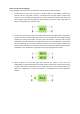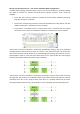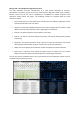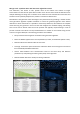LiquidSonics Reverberate Convolution Reverb for Mac and PC User Guide Applies to Reverberate v1.915 (and above) Liquid Sonics' Reverberate is a highly efficient hybrid convolution reverb audio processor offering true zero-latency operation.
Table of Contents 1. 2. Installation and Registration 3 Windows PC Mac Impulse Response Locations 3 3 3 General Usage 4 Processing Delay Lost Files Management 4 5 2.1. Impulse Response Editor and EQ Tabs IR / EQ Bypass IR Type Notes on IR Processing Topology Length and Reversal Gain Spatial Widening and Mono Collapse Amplitude Envelope and Normalisation Automation Note Copy / Reset IR Equaliser Tabs 6 6 6 7 11 11 11 12 12 12 13 2.2. Sample and Preset Management Browser Presets 14 14 14 2.3.
1. Installation and Registration To install Reverberate an Intel Mac or Windows VST/RTAS DAW PC is required. It is recommended to install the plug-in on at least a Pentium 4 2.4GHz PC with 512MB memory. Installation and registration are different under Mac and PC. Windows PC The install process will request a number of file locations, your license key file and the type of plug-in you wish to install (VST for most hosts or RTAS/AAX for Pro-Tools).
2.
powers of two, uneven or inconsistent numbers of samples across process calls; none of these factors should affect zero latency. Lost Files Management When loading a preset, if impulse responses cannot be found, three means of locating files is provided: 1. If a match cannot automatically be found via the methods below, the user is asked to specify a file (in AAX the GUI must be opened for this selection to happen). 2. Favourite locations are searched if a file is missing on disk at load-time.
2.1. Impulse Response Editor and EQ Tabs The impulse response tabs are the first encountered and each allows one or two stereo impulse response to be loaded. Processing of each impulse response is done in parallel whilst providing a set of independent controls for each. IR / EQ Bypass The impulse response and filter tabs have a bypass switch to enable processing of the IR and/or EQ within the current tab. The grey/green power icon to the top right hand edge of the screen enables or disables each component.
Notes on IR Processing Topology Three topologies for convolution are provided for each of the IR1 and IR2 containers: 1. Parallel Stereo: The left input channel is convolved with the left impulse response file channel and the right input channel is convolved with the right impulse response file channel.
IR Type: File (Parallel Stereo) – True Stereo Simulation Mode Configuration In parallel stereo topology mode the option to select a true stereo simulation is provided increasing the depth of character for standard 2-channel (stereo) impulse responses. Three modes are available: • Sim-TS Off: The stereo IR is loaded as provided by the file without additional processing. Only IRx-A is used for convolution.
IR Type: ER – Early Reflections Algorithm Control The early reflections and filter characteristics of a room greatly determine its character. Reverberate’s proprietary virtual point source early reflection algorithms (Hall, Room, Chamber, Basilica, Canyon etc) can be used to supplement or compliment an impulse response’s early reflections directly within the plug-in.
IR Type: Tail – Synthetic Noise Tail Generator Algorithm Control Late reflections, also known as tails, provide much of the fullness and richness of longer environments and the sense of space within smaller rooms. As tens of thousands of reflections from multiple walls begin to merge into a cohesive sea of reverb the sonic characteristics of the tails tend towards a dense spectrally shaped sound, similar in character to filtered noise.
Length and Reversal Once loaded, the IR can be lengthened, shortened and stretched using the length controls. The IR can be reversed using the arrows icon between the Start and End length controls. Gain A replica of the mixer’s gain dials are present on the IR1 and IR2 tabs for convenience during IR editing and auditioning. Level meters and additional controls for panning and mix modulation are accessed via the mixer.
Amplitude Envelope and Normalisation A normalisation parameter is provided to maximise the amplitude of the loaded IR. The envelope controls provide the traditional synthesizer-style envelope shape controls to control attack, hold and decay of the IR. The shape of the envelopes can be modified to affect the nature of the speed of attack, decay and release. Versions of Reverberate prior to v1.403 used a linear shaped envelope. Versions v1.
IR Equaliser Tabs The associated IR EQ filter tabs for each impulse response provide a 5-band twice-oversampled paragraphic EQ which is applied to the impulse response(s) in IR1 and IR2. The frequency and gain of each EQ band can be modulated in time independently to apply swept EQ effects to the impulse responses.
amplitude curve has been shaped to closely match that of the original IR. When IR normalisation is enabled (as is typically the case) this can cause the amplitude of the original IR (which would typically be more bass heavy than the sheen IR) to be reduced accentuating the effect. 2.2. Sample and Preset Management Reverberate includes a browser that is always visible for locating either presets or IR sample files on disk to load into IR1 or IR2.
Load/Save: Current Bank of Presets: • Load FXB Bank of Presets: Allows the user to select an FXB preset file from disk. • Save Presets as FXB Bank: Saves the current 48 presets in a new FXB bank to be selected by the user. • Recent: Contains a list of recently loaded or saved FXB banks. The list can be edited by clearing all entries, or removing individual items. Any FXB files at start-up found to be missing on disk are automatically (and permanently) removed from the recent bank files list.
2.3. Mixer Tab The mixer tab provides the ability to set the levels of impulse responses and cross-fade between them. VU meters are provided to give an indication of signal level. LFO The LFO controls the speed of modulation of all the controls featuring modulation on the mixer tab. A control for applying the panning and mix modulation before or after the IR convolution processes is provided. IR1 and IR2 Independent gain and pan controls are provided for both IR1 and IR2.
IR Balance (Pan) and Final Mix These sections enables the mix between impulse responses 1 and 2 to be mixed relative to one another. Modulation of the mix parameter is provided with the LFO (the current value of the mix is shown below mod). The Flat Balance vs Raised Centre balance controls the shape of the IR1/IR2 mix curve. Raised Centre provides some boost to the central mix when multiple IRs are loaded and Flat Balance provides an unbiased gain cross-over curve.
2.4. Post Equaliser Tab Traditionally convolution reverbs provide an FIR filter for their sound modification needs. Whilst FIR filters are linear phase and provide excellent results, they typically cannot provide modulation capabilities as the filter needs a great deal of re-computation every time parameters change. For this reason an oversampled IIR filter using 5-band analogue prototypes has been provided such that the filter can be modulated, providing opportunities for a more dynamic sound.
2.5. SplitMod Tab (Early/Late Split Pitch Modulation) Many high-end reverb processors modulate their early and late reflections to provide a dynamic and rich sound. Since modulation of individual reflections within a pre-existing impulse response cannot be achieved, a simulation of the net effect of this is provided as a pitch modulator that can be applied to the early and late components of the IR independently.
2.6. All-Pass Interpolator Chorus Tab In addition to the SplitMod function which modulates the IRs, a standard chorus is provided for additional thickness. Three chorus modules are provided and are arranged as follows: • Post: Connected in series after mix of IR1 and IR2. • IR1: Connected to the outputs of IR1 (after the mix of IR1-A and IR1-B, if applicable). • IR2: Connected to the outputs of IR2 (after the mix of IR2-A and IR2-B, if applicable).
2.7. Stereo Modulated Delay Tab Since a reverb effect is fundamentally a very long delay line with millions of taps simulating reflections upon reflections in a room, many high end reverbs provide tempo delays as additional effects to add a sense of rhythm to the reverb. Ranging from the almost imperceptible to bold and striking, the use of delays can add real depth and character to a reverb.
2.8. Settings Tab A number of user settings are provided (selections are saved in the registry for the current user) and apply to all instances of the plug-in. Reloading is typically necessary to propagate settings to all instances. Latency: The latency setting provides a means to set the delay associated with the plug-in. Longer delays increase processing efficiency. A re-start of the plug-in is required to change latency.
The IR1-B/IR2-B controls do not automatically pair files to enable rapid auditioning of alternative pairings for true stereo impulse responses. • Off: No paring is attempted when changing IRs. • Attempt Paring: When loading IRs an attempt will be made to pair the files based on file name. If files are named using a scheme not recognised by the plug-in pairing algorithm, no automated pairing will be evident.
Midi-CC / Assignment x: Sets a Midi change control (CC) to be assigned to one of a selection common of parameters (e.g. ADSHR envelope, post-EQ, chorus mix, IR1/2 mix, gain and pan). Be aware that automation of parameters that cause an IR to be recomputed (such as the ADSHR envelope) will momentarily place load on the CPU.
Appendix A: Automation Parameter Names Master params Master gain Master mix Master IR1 IR2 mix Master IR1 IR2 mix mod Master wet lock ignore Master stereo mono IR1-IR2 chain Mix mod pre/post conv Bank’s cur program select IR1 IR1 toggle IR1 topology IR1 normalise IR1 gain IR1 balance IR1 balance mod IR1 balance mod phase IR1 stereo mono IR1 user resample factor IR1 crop from start IR1 crop from end IR1 reverse IR1 L/R channel reverse IR1 ADSHR A IR1 ADSHR D IR1 ADSHR S IR1 ADSHR H IR1 ADSHR R IR1 ADSHR A sh
IR1 Sim-TS Gain IR1 Sim-TS HPF freq IR1 Sim-TS HPF toggle IR1 Sim-TS Pre-Delay IR1 filter IR1 filter Master toggle IR1 filter1 toggle IR1 filter1 mode IR1 filter1 freq IR1 filter1 gain IR1 filter1 q IR1 filter2 toggle IR1 filter2 mode IR1 filter2 freq IR1 filter2 gain IR1 filter2 q IR1 filter3 toggle IR1 filter3 mode IR1 filter3 freq IR1 filter3 gain IR1 filter3 q IR1 filter4 toggle IR1 filter4 mode IR1 filter4 freq IR1 filter4 gain IR1 filter4 q IR1 filter5 toggle IR1 filter5 mode IR1 filter5 freq IR1 filt
IR1 filter4 freq mod to IR1 filter4 freq start time IR1 filter4 freq end time IR1 filter4 gain mod to IR1 filter4 gain start time IR1 filter4 gain end time IR1 filter5 freq mod to IR1 filter5 freq start time IR1 filter5 freq end time IR1 filter5 gain mod to IR1 filter5 gain start time IR1 filter5 gain end time IR1 filter1 freq mod shape IR1 filter2 freq mod shape IR1 filter3 freq mod shape IR1 filter4 freq mod shape IR1 filter5 freq mod shape Master filter Filter Master toggle Filter1 toggle Filter1 mode Fi
Filter4 freq mod Filter4 freq mod phase Filter4 gain Filter4 gain mod Filter4 gain mod phase Filter4 q Filter5 toggle Filter5 mode Filter5 freq Filter5 freq mod Filter5 freq mod phase Filter5 gain mod Filter5 gain mod phase Filter5 gain Filter5 q IR1 Delay IR1 Delay Dry IR1 Delay L Feedback IR1 Delay L R-Feedback IR1 Delay L Wet IR1 Delay L Delay mod IR1 Delay L Delay mod rate IR1 Delay L Toggle IR1 Delay R Feedback IR1 Delay R L-Feedback IR1 Delay R Wet IR1 Delay R Delay mod IR1 Delay R Delay mod rate IR1