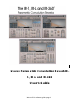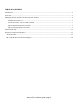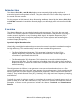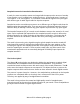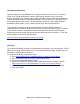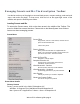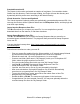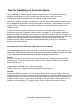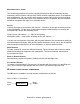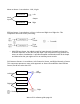User Guide
Table Of Contents
- Introduction
- Overview
- Managing Presets and IRs: The WaveSystem Toolbar
- About the IR-360
- IR-Series Controls and Displays
Waves IR-1 software guide page 6
Managing Presets and IRs: The WaveSystem Toolbar
Use the bar at the top of the plugin to save and load presets, compare settings, undo and redo
steps, and resize the plugin. To learn more, click the icon at the upper-right corner of the
window and open the WaveSystem Guide.
Loading Presets and IRs
To access the Presets menu, click on the down arrow in the middle of the Toolbar. The
menu is divided into several sections. Please refer to the WaveSystem User Guide to
learn more about managing presets.
Preset Menu
Preset Filing
Copy, Paste, Save as a User Preset, and Set current
preset as the Default Preset
Load a User preset
Factory Presets
Basic presets and IRs that are supplied with the
plugin. You can load and modify Factory presets, but
you cannot save them. "Save As" instead.
Import IR From File
Navigate to a file for import
Sampled Acoustics V2
Custom IRs of concert halls, opera houses,
cathedrals, studios and more
Virtual Acoustics - Devices
IRs from classic reference reverb hardware
Virtual Acoustics – Synthetic
Synthetically generated or pre-processed IRs
User Presets
A library of presets you created or imported.
Show User Presets Folder
Use this to edit your user presets
Preset Menu Details
Factory Presets
Factory presets reside in the folder "IR1Impulses V2."
Windows: C:\Program Files (x86)\Waves\Data\IR1Impulses V2
Mac: System HD > Applications > Waves > Data > IR1Impulses V2