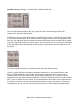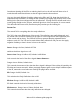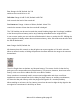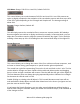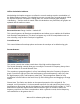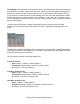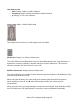User Guide
Table Of Contents
- Introduction
- Overview
- Managing Presets and IRs: The WaveSystem Toolbar
- About the IR-360
- IR-Series Controls and Displays
Waves IR-1 software guide page 26
CPU MODE: Range: Full CPU or Low CPU; Default: Full CPU
This control allows you to select between Full CPU and Low CPU. Low CPU presents an
option to slightly compromise the resolution of the convolution process and saves up to 45%
of the CPU cycles depending on the IR length and Sample rate. The Average savings is
about 20%.
REVERSE: Range: ON/OFF; Default: Off.
This will simply reverse the convolution filter to create true reverse reverbs. All Predelays
become negative but continue to display and function normally. In Reverse Mode, you can
adjust the Convolution control to align the reversed IR with the dry signal. This is useful for
avoiding a slow ramp up of the IR resulting from the reversed slow delay of the original IR.
REVERB ENVELOPE
This control allows you to change the nature of the IR to achieve non-linear responses, such
as faster or slower decay, gated response or special creative gain manipulations.
The control has a gain line representing Time on the X-axis and Gain on the Y-axis. The line
can be edited to change over time. Double clicking adds and deletes points and dragging
them to a time and gain coordinate will create a curve that will alter the gain of the original IR.
The lines between points are always decaying exponentially and are indicated as a straight
line because the vertical scale is in dB.
Double Clicking an existing point will delete it. This is useful because some hosts will not
work well with the Delete button and will either delete items in the host or just ignore and not
pass the event to the IR-1 Plugin.
If you bypass the Reverb Envelope, you can make several adjustments without having to
wait for each change to calculate. When you enable the Reverb Envelope, it will calculate all
of the changes at once.