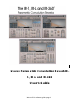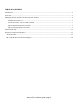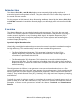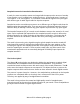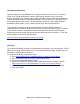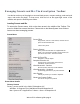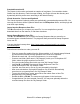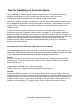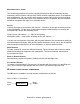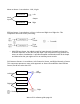Waves Parametric Convolution ReverbIR1, IR-L and IR-360 User’s Guide Waves IR-1 software guide page 1
TABLE OF CONTENTS Introduction ...................................................................................................................................................... 3 Overview .......................................................................................................................................................... 3 Managing Presets and IRs: The WaveSystem Toolbar.................................................................................... 6 Sampled Acoustics V2 ......
Introduction The Waves IR-1, IR-L, and IR-360 plugins create extremely high-quality replicas of acoustical spaces and synthetic reverbs. They also allow the user to alter many aspects of the sound of these reverbs. For the purpose of this Manual, when discussing attributes shared by the Waves IR-1, IR-L and IR-360 Parametric Convolution Reverb plugins, we will simply refer to them all as the IRseries. Overview The Waves IR-series are convolution-based reverb processors.
Sampled-Acoustics Convolution Reverberation In math, the term convolution means an integral which expresses the amount of overlap of one function x as it is shifted over another function y. In the literal sense, it means to “roll together” or to “fold together”. A convolution reverb blends together an input signal with another type of audio signal called an impulse response. Sampled-acoustics convolution processors are a different type of digital reverb than the digital reverbs that preceded them.
The Impulse Responses Another major part of the IR-series is the Impulse Response (IR) Library. The library offers a set of high-definition IRs. Waves paid special attention to this part of the product because it is the basic reverb sound of the IR-series reverbs. We established a special recording setup and method specifically for IR recording. This method provides exceptional signal-to-noise ratio, very low harmonic distortion, and a wide frequency bandwidth (20Hz-32kHz).
Managing Presets and IRs: The WaveSystem Toolbar Use the bar at the top of the plugin to save and load presets, compare settings, undo and redo steps, and resize the plugin. To learn more, click the icon at the upper-right corner of the window and open the WaveSystem Guide. Loading Presets and IRs To access the Presets menu, click on the down arrow in the middle of the Toolbar. The menu is divided into several sections. Please refer to the WaveSystem User Guide to learn more about managing presets.
Sampled Acoustics V2 The presets in this section are based on samples of real places. You can add or delete folders from this directory. Each time upon loading, the Plugin will scan the directory and dynamically build its preset menu according to the folder hierarchy. Virtual Acoustics - Devices and Synthetic The Virtual Acoustics-Synthetic presets are synthetically generated and processed IRs.
Tips for Sampling an Acoustic Space When sampling an acoustic space, a typical setup includes a multi-track recorder, an amplifier and speaker to play the sweep signal into the space, and one or more microphones (and mic preamplifier(s), if needed) to capture the sound. Ideally, the speaker, amplifier, microphone(s), and microphone preamplifier(s) used should be as transparent as possible, having flat frequency responses.
MEASURING HALLS, ROOMS The measuring procedure of a venue is slightly different than that of measuring devices. Measuring venues requires a larger setup, which includes a playback device, a microphone and a loudspeaker. We can use the same session we were using for the device recordings, only instead, we connect the output of our playback device to a speaker, and a microphone should be assigned to the input of our recording device.
Mono to Stereo: 2 convolutions: 1 left, 1 right. Convolution Mono Input Left Output Convolution Right Outpu Efficient Stereo: 2 convolutions: Left in to Left out and Right In to Right Out. This component does multi-mono processing. • With Efficient Stereo, the added control for input channel Crosstalk can keep the channels separate, or sum the wet path input. This component is very practical for stereo-to-stereo reverberation.
About the IR-360 The IR-360 is the surround sound version of the IR-1. IR-360 owners will also receive an IR-1 included in the purchase.
Waves IR-1 software guide page 12
Waves IR-1 software guide page 13
Waves IR-1 software guide page 14
IR-Series Controls and Displays The IR-series has a large main window with controls similar to those of a standard digital reverb. Most of the values are displayed as a ratio of the nominal value of the original IR. The IR-360 has the most adjustable parameters, followed by the IR-1 and then the IR-L. About the IR-L The IR-L is essentially an IR-1 with fewer adjustable parameters. It has the same high sound quality as the IR-1. The IR-L can be upgraded at any time to an IR-1 or IR-360.
Reverb Time The Reverb Time section includes these 4 parameters: CONVOLUTION START: Range: 0 TO 1 second; Default: 0 seconds The Convolution Start determines the starting point of the convolution process. It enables you to remove unwanted pre-delay at the beginning of an IR. CONVOLUTION LENGTH: Range: 0 seconds to 6 seconds; Default: Full This control sets the length of the process filter. By default it is set to Full, which means that the IR-L will convolve the input with the whole Impulse Response.
DRY/WET CONTROL: Range: 0 to 100% wet; Default: 100% wet This control sets the balance between the “Dry” signal and the convolved signal. A 50% Wet setting is the “natural” balance point. The IR-series lets you work either with the recorded Direct signal, or with the Dry signal (that is, the unprocessed input to IR-1).
DRY: Range: 0-30ms; Default: 0ms When working as an insert, the Dry latency control can be used to align the dry signal to the wet signal or even to advance it ahead. CPU MODE: Range: Full CPU or Low CPU. Default: Full CPU This control allows you to select between Full CPU (Central Processing Unit) or Low CPU. Low CPU presents an option to slightly compromise the resolution of the convolution process while saving up to 45% of the CPU cycles (depending on the IR length and Sample rate).
IR-1 and IR-360 Controls and Displays (IR-L users can skip this section.) THE IR GRAPH The IR graph shows dB level on the vertical axis and time on the horizontal axis. The range of the IR display is from 0dB at the top to –90dB at the bottom. The display incorporates an envelope curve (in orange). The scaling of the envelope curve is different: its flat bypass point is two-thirds of the graph’s height and its range is from +30dB to –60dB.
Reverb Time The Reverb Time section includes these 4 parameters: CONVOLUTION START: Range: 0 to 1 second; Default: 0 seconds The Convolution Start control determines the starting point of the convolution process. It enables you to remove unwanted pre-delay at the beginning of an IR. CONVOLUTION LENGTH: Range: 0 seconds to 6 seconds; Default: Full This control sets the length of the process filter.
The RT60 display is active only when RT60 may be computed on the IR. There is a minimum IR length (about 100 ms) for computing RT60 as well as for activating the reverb time ratio. Reverb Control Parameters SIZE: Range: 0.25 to 4.00; Default: 1.00 The Size is a ratio of the original IR, and controls the dimensions and volume of the actual room. This defines the traveling time of sound between reflections. The Size value will be indicated in the IR Properties display. REVERB DENSITY: Range: 0.25 to 4.
DRY/WET CONTROL: Range: 0 to 100% Wet; Default: 100% Wet This sets the balance between the “Dry” signal and the convolved signal. 50% Wet setting is the “natural” balance point. The IR-series lets you work either with the recorded Direct signal, or with the Dry signal (that is, the unprocessed input to IR-1).
DIRECT SIGNAL Please Note: The Direct signal is not the dry signal! The dry signal is the input signal to the plugin. The Direct signal is the direct arrival of the sound source to the listener, traveling the shortest straight-line path between them. The Direct signal is the signal that was directly emitted from the speaker and recorded by the microphone. It is the input signal convolved with the first reflection in the IR.
Sometimes shutting off the ERs or reducing their level vs. the tail level will leave a lot of reverb but will sound less distant so that the signal sounds close and wet. You can also apply different Predelay values to the ERs and Tail. Note that the division is implemented by crossfade, so sliding the ER Predelay only slightly will produce some comb filtering in the part that overlaps with the tail reflections.
TAIL: Range: On/Off; Default: On Tail switches the reverb tail on or off. Tail Gain: Range: 0.0dB To Off; Default 0.0dB Tail Gain controls the level of the reverb tail. TAIL PREDELAY: Range: -100ms to 500ms; Default: 0.0ms This controls the amount of time that the reverb tail is delayed. The Tail Predelay can be used to make the reverb Predelay longer but it is always in addition to the inherent process latency and to any Predelay embedded into the original IR file.
CPU MODE: Range: Full CPU or Low CPU; Default: Full CPU This control allows you to select between Full CPU and Low CPU. Low CPU presents an option to slightly compromise the resolution of the convolution process and saves up to 45% of the CPU cycles depending on the IR length and Sample rate. The Average savings is about 20%. REVERSE: Range: ON/OFF; Default: Off. This will simply reverse the convolution filter to create true reverse reverbs.
Offline Calculation Indicator Manipulating the impulse response to reflect the controls settings requires recalculation of the whole impulse response. This calculation process can take up to several seconds. While the impulse response calculation is taking place, the reverb envelope graph displays “Calculating…” and the audio is muted. After the calculations are performed, the graphs are updated and the audio un-mutes. ENVELOPE BYPASS: Range: ON/OFF. Default: Off.
LOW FREQUENCY DAMPING RATIO: Range: 0.10 to 2.00; Default: 1.00 This control defines the ratio by which the frequencies below the Low Damping Frequency will decay in relation to IRs general Reverb Time. Values of less than 1.00 are shorter than the IRs Reverb Time, and values greater than 1.00 are longer than the IRs Reverb Time. LOW DAMPING FREQUENCY: Range: 16Hz to 1600Hz; Default: 600Hz This defines the frequency below which the Reverb time is controlled by the Low Damping Ratio Control.
LF damping is the reduction of reverberation time at low frequencies, due to low frequency transmission in the walls. Most rooms with solid walls have little low frequency damping. In general, the reason for this is that a wall with more LF transmission has a greater level of “noise nuisance” caused by bass sounds leaking out of the room and outside bass sounds leaking into the room.
HIGH SHELF FILTER • Gain: Range –24dB to +12dB; Default: 0 • Frequency Range: 1000Hz to 21000Hz; Default: 5006 Hz • Q: Range: 0.71 to 1.41; Default: 1 OUTPUT GAIN: 0dB to –50dB; Default: 0dB The Output Gain controls the overall output level of the IR-1. ER BUILDUP: Range: 0 to 150ms; Default: 0ms The Early Reflections Buildup allows control of the buildup slope of the early reflections. It determines a transient (abrupt) or smooth attack for the early reflections.
In natural IRs, there is no distinct delineation between ER and TR; the definition of where the best ER/TR-X crossover point is subjective. The user is allowed to modify the automatic decision of the plugin by using the ER/TR-X control, in milliseconds, relative to the automatic crossover point. In IRs where the direct signal is not found, the Direct Gain and Predelay become disabled.
IR-360 Controls: These Controls are exclusive to the IR-360: FRONT/REAR BALANCE: Range: Front to Rear; Default 50.0 The Front/Rear Balance control determines how much of the reverb is going to the front vs. the rear speakers. For instance, if the control is set to 65, then 65% of the Reverb will be put in the front speakers and 35% will be put in the rear speakers. PRE-DELAY OFFSET: Range: 0 to 80ms; Default: 0 This control adds a time delay to the reverb on the rear speakers.
LOADING AND MANAGING IMPULSE RESPONSES Loading Impulse Responses The IR-1 presets menu is the same menu used in all Waves plugins. Use “Open preset file…” to load a Waves setup file *.xps. Use “Import Impulse Response from WAV...” to import IRs either from standard .wav files or from Waves Impulse Response (.wir) files. Under “Factory Presets” you can select “IR-1 Full Reset…” to load the default IR, “Hall - 1”, by choosing “Impulse Response and Reset”.
Saving Impulse Responses The Save operation will always save all data: Control Settings, IR properties and a pointer to the IR file. This is true whether saving to a new file or to a user preset. The impulse response data is stored in a .wir file, separate from the IR-1 .xps preset file. The .xps preset file contains the file name of the relevant .wir file. A complete preset is valid only if the related .WIR file is found. In the event that the .
IR Info and Properties IR Properties are stored in the IR-1 presets and are loaded along with the IR. Some of the properties are fixed and are shown in the top left pane (IR info) of the display. Properties that can be modified using the Plugin’s controls are displayed beneath the fixed properties section (IR properties). The IR info pane shows: • • • • • • • • • • • • Name – Name of the location. Type – Location type i.e. Concert Hall, Theatre, Opera House, etc. Date – Date the location was measured.
NOTES ON “FLAT POINTS” OR UNITY GAIN SETTINGS FOR CONTROLS • • • • • • • • • • For Reverb controls having a ratio scale of 0.25 to 4 (Reverb Time, Density, Resonance, Size) the flat point is 1. For Reverb controls having a percentage scale of 0% to 100% (Decorrelation, Crosstalk, Dry/Wet), the flat point is 0%. Predelay reverb controls (Direct Predelay, ER Predelay, Tail Predelay, ER/TR-X, Dry latency) have a flat point of 0 Flat point for Direct/ER/Tail gains and switches is 0dB with all switches “On”.
CPU MODE SWITCH The CPU Mode switch at the top left allows switching to low CPU mode. This can cut peak consumption by a third. This mode gives excellent results, and the quality difference will be negligible for most applications. It is not the purist path, but it is a fine way to convolve the original sample with good accuracy. COMPONENTS Efficient Stereo consumes the same amount of resources as the Mono to Stereo, and about half of what the Full Stereo consumes.