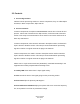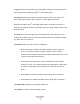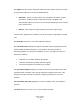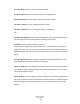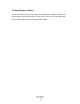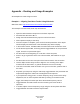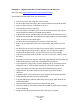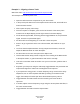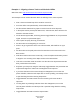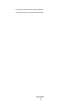User Guide
Table Of Contents
Example 4 – Aligning a Stereo Track to a Sidechain Offline
Watch the video: http://www.waves.com/content.aspx?id=11966
This example uses an o
verheads track which we will align to the snare top track.
Find a short overheads loop which contains a sn
are hit.
From the offline menu(AudioSuite), select InPhase Stereo.
Set the InPhase side
chain key input to receive from the snare top track.
In the Alpha section process pull down menu, select CH1/2, which will f
orce the
SideCh to the Beta section.
On the Waves System Bar, click Copy A>B to toggle between A, the processed
signal, and
B, the unprocessed sign
al.
Click captur
e and play the loop you selected.
Set the marker to the beginning of a
snare hit.
Zoom in to get a good look at the note’s first transient, which
will be our sync
point.
Set the marker to the peak point of the first transient on the snare track in
the
Beta section.
Grab the waveform and move it manually, or use the Alpha section delay
control
to align the
zero crossing of the Alpha section t
o the Beta section.
Look at the correlation
meter and make sure the value has improved toward the
blue, posit
ive side of the
meter.
Play back your loop and, using the A-B setup, to
ggle between the processed and
unprocesse
d signals to make sure track alignme
nt has improved.
If you hear that some of the snare’s body has disappeared, turn on the first
phase shift f
ilter, select the bell shap
e with a narrow Q setting, and sweep to find
a spot that b
rings back the missing frequencies.
Toggle between A and B to make sure the summing of the two tracks
is
improved.
To bring back any mids/high mids that have also disappeared, turn on the
second pha
se shift filter and sweep to find a spot that brings
back the missing
frequencies.
Toggle between A and B to hear the improvement
.
Waves InPhase
User Guide
15