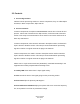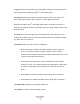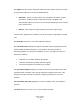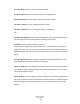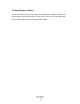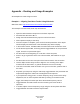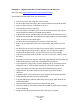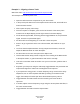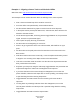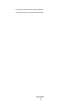User Guide
Table Of Contents
Example 3 – Aligning a Stereo Track
Watch the video: http://www.waves.com/content.aspx?id=11965
This example uses a stereo piano track.
Open the InPhase Stereo component on your stereo track.
In the process pull down menu of the Alpha section select CH
1, which will force
CH2 to the Beta section.
Click captur
e and play a short loop.
Once the capture is complete, you’ll see the left channel of the stereo piano
waveform in the Alpha display and the right chan
nel in the Be
ta display.
On the Waves System Bar, click Copy A>B to t
oggle between A, the processed
signal, and
B, the unprocessed sign
al.
Set the marker to the beginning of a note with a clear start p
oint.
Zoom in to get a good look at the note’s first transient, which
will be our sync
point.
You’ll see that the Alpha waveform is early compared to the
Beta, so we will
adjust the B
eta waveform to match t
he Alpha.
Set the marker to the zero cross point of the Alpha track.
Use the Beta section delay control to align the zero crossing
of the Beta section
to the Alpha section, or grab the waveform and move it manually.
Look at the correlation meter and make sure you’re on the blue, posit
ive side of
the meter.
Play back your loop and, using the A-B setup, to
ggle between the processed and
unprocesse
d signals to make sure track alignme
nt has improved.
If you experience energy loss in a certain frequency range a result of the
delay
adjustment, turn on the first phase sh
ift filter by clicking on the
Shelf or Bell
toggle, then sweep to find the spot where the desired frequency returns.
Toggle between A and B to make sure the summing of the two tracks
is
improved.
If needed, adjust a second frequency range using the second phase shif
t filter, in
this case around 120 Hz.
Toggle between A and B to hear the improvement.
Waves InPhase
User Guide
14