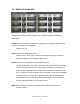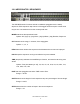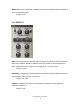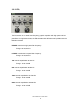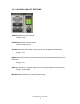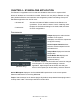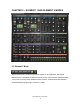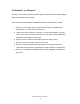User Guide
Waves Element 2.0 User Guide
25
CHAPTER 6 – WaveSystem Toolbar
Use the bar at the top of the plugin to save and load presets, compare settings, undo
and redo steps, and resize the plugin. To learn more, click the icon at the upper-right
corner of the window and open the WaveSystem Guide.
Load with Preset – MIDI, Arp/Seq and Tempo
The Load with Preset filter is a Element-exclusive custom
toolbar that lets you choose
whether or not to load certain preset characteristics such as MIDI assignments,
arpeggiator/sequencer settings, and tempo. When checked, these parameters are
loaded. Here are some practical examples:
MIDI – Let’s say you’ve assigned a MIDI controller knob to Element’s VCF cutoff.
Loading t
he next preset will reset this parameter; you will then have to redo the MIDI
Learn routine in order to attach the knob to the control. However, if you uncheck the
MIDI checkbox, the next preset will be loaded, but the current MIDI assignment will
remain in place.
Arp-Seq – Let’s say you have a bass line arpeggio that you like, and you want to test
the pattern using a different sound. Uncheck the Arp/Seq checkbox, and the preset will
be loaded without any associated Arp/Seq settings, leaving the pattern as is.
Tempo – Let’s say you are working on an arpeggio with an internal tempo of 140.
Loading presets may set the tempo to a different value or to the value determined by
your host computer. To ignore tempo settings saved with other presets, uncheck the
Tempo box, and your current tempo setting will remain in place when other presets are
loaded.