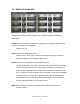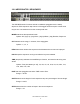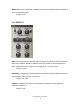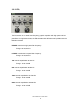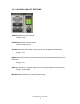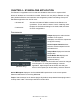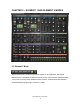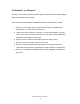User Guide
Waves Element 2.0 User Guide
22
CHAPTER 4 – STANDALONE APPLICATION
The Element 2.0 application can be used as a standalone instrument. It requires ASIO
drivers for Windows or Core Audio for macOS. Element 2.0 .exe (Win) or Element 2.0 .app
(Mac) loads the Element 2.0 instrument and configuration preferences dialogs. Set up the
standalone application from its File menu:
• All Notes Off
• Preferences
Sends an All-Notes-Off MIDI command to the Element 2.0
synthesizer. This is useful in cases of “stuck” sustaining notes.
Displays the Preferences dialog for the Audio, MIDI, and User
Choices configurations.
PREFERENCES
Output displays the audio devices
available on the system.
Test plays a sound if the outputs are
configured correctly.
Active Output Channels allows
selection of audio outputs from the
selected device.
Sample Rate displays and sets the
sample rate.*
Audio Buffer Size displays and
sets the buffer size, which
influences latency.*
*In Windows, sample rate and buffer size cannot be changed
from this panel. To modify these settings: close the
application, adjust sample rate and buffer size with your
driver's control panel (link shown below), and then relaunch.
Active MIDI Inputs displays a list of available MIDI input devices on the current system.
Select the MIDI device for receiving MIDI data.
Tempo: Sets the tempo for all relevant plugins. By default, tempo-based Waves plugins are in
a “tempo listen” state. Their tempo rates will fix to this value.
(Windows Only)