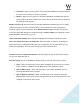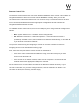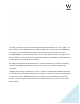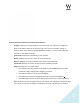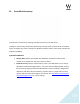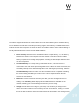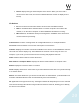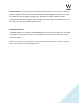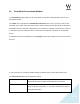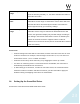MultiRack Setup
!
!
!
22
13. SoundGrid Connections Window
The Connections table allows you to create audio connections (routes) between source and
destination devices.
Go to Edit menu and select the SoundGrid Connections menu item, or press F3. On the left-
hand side of the table, select the source device and its output channels that will be routed to the
destination device’s channels. Channels are set in ranges; for example, setting Source channels
1 to 8 means you are routing the device’s channels 1 through 8 to send audio to a destination
device
Components that are not assigned in the Inventory section will not appear in the list and cannot
be used.
A new connection is created by double-clicking the Double-click to Add a Connection area.
The Connections table has the following controls:
On/Off
Turn the connection on and off by check-marking it. Note that if a
connection becomes invalid it is automatically un-checked.
Source: Device Name
Use the pull-down menu to select a source device by its name (as
set in the Inventory window), i.e., the device that will send audio in
this audio connection.