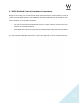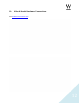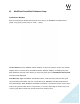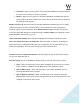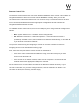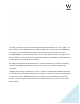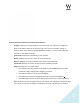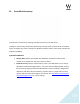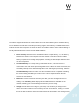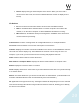MultiRack Setup
!
!
!
16
To assign a console, select it in the list and set its assignment number to “1”. Click “Apply.” You
will be asked to restart MultiRack for the changes to take place. If you do not restart MultiRack,
the changes you’ve made will not be applied, and console status will remain “N/A”. After
restarting MultiRack, you will notice that some of the menus and functions are no longer seen in
the user interface. These functions are now slaved directly to the controlling console. MultiRack
now functions as an extension of your console.
An assigned console will remain listed even if it crashes, disconnects, or has been completely
removed, and MultiRack will persist in trying to re-connect to it. To remove it from the list,
unassign it.
Assigning two consoles, assignments “1” and “2,” creates a redundant pair. MultiRack will listen
for remote control commands coming from both consoles. If one of the consoles is disconnected
or fails for any reason, MultiRack will continue receiving control commands from the second
console. The two consoles must be of the same Vendor ID and have the same version (of the
API) installed.