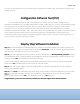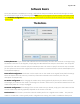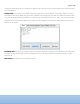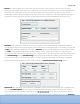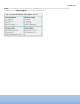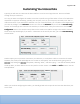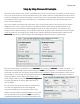User's Manual
Page 11 of 14
Customizing Your
Customizing Your Customizing Your
Customizing Your Access Data
Access DataAccess Data
Access Data
Typically you will want to customize the data read from a card to use in logical access. Here we will walk
through how you can do this.
Let’s say you want to configure the reader to send out a specific string of data either in front of or behind the
data fields to represent something, possibly your company. Let’s say your company commonly uses “XYZ” in
reference to itself. If you would like to add that in to your card information, you can add it to the beginning of
your data by adding it in the Delimiters
DelimitersDelimiters
Delimiters section. You click on the Delimiters
DelimitersDelimiters
Delimiters tab, then find the Pre
PrePre
Pre-
--
-Data String
Data StringData String
Data String
section. You would type one character into each box, as shown below. Then just make sure to click the Set
Set Set
Set
Configuration
ConfigurationConfiguration
Configuration button. This sends the setup down to the reader over USB for storage in the reader’s memory.
These same steps would apply if you want 1-3 characters at the end of your data, just in the Post
PostPost
Post-
--
-Data String
Data StringData String
Data String
section below.
Another option you may want to customize is your delimiter, so it will place a dash or some other character
between your facility code and badge ID so it is easier to read quickly. You would do this by going into the
Delimiter
Delimiter Delimiter
Delimiter tab, finding the Delimiter
DelimiterDelimiter
Delimiter drop down, selecting “other,” and then typing “-“ into the box directly below
the drop down, as shown below. You can also perform similar actions in the Prefix
Prefix Prefix
Prefix and Suffix
Suffix Suffix
Suffix sections. See the
example below.
When you are done configuring the reader, you should go back to the Input tab and view the data when your
card is read.