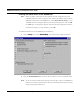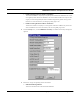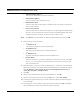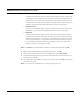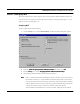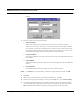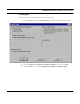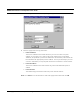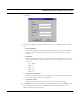User's Manual
Table Of Contents
- Chapter 1 Introduction
- Features and Benefits
- Features
- Chapter 2 Quick Start
- System Description
- Package Contents
- Installation Steps
- Installation Diagram
- Polarizations on a Grid Antenna
- Chapter 3 Hardware
- Drawings of Components
- Restoring Factory Default Settings on the SPEEDLAN
- Upgrading the Firmware
- Chapter 4 Overview of Configurator
- Installation and Setup
- Toolbar and Menus
- Chapter 5 Configuring SPEEDLAN
- General Setup
- Interface & Advanced Interface Setup
- The Setup Buttons
- Chapter 6 Bridging Setup
- Bridge Setup
- Chapter 7 Setting Up the IP Addresses (IP Host Setup)
- Part I - Quick Overview of IP Addressing
- Part II - Setting Up the IP Address
- Part III - Setting Up NAT
- Chapter 8 IP-Router Setup
- IP Routing Setup
- Chapter 9 SNMP Setup
- SNMP Setup
- Chapter 10 System Access Setup
- System Access Setup
- Chapter 11 SNMP Monitoring
SPEEDLAN Installation and Operation User Guide
7-24 Setting Up the IP Addresses (IP Host Setup)
6 Click Add to enter another IP address/port pair. The Input IP Address/Port Pair dialog
box appears.
7 Then enter the following information as appropriate. Then, click OK to close this dialog
box.
• Public IP Address
This is the IP address for the outside network. All requests for a particular IP address
from the outside or public network will be translated to the appropriate private IP
address.
• Public Port
This item will allow you to assign a particular port that you would like to have one of
the private IP addresses to be able to respond to. Here are a few of the more common
ports used:
FTP - 20 & 21
SMTP – 25
DNS – 53
HTTP – 80
NNTP - 119
• Private Server IP Address
This is the IP address of the server or workstation (or computer) where you want to get
the “received message” for this port assignment.
• Private Server Port
This is the port of where you want to have the server receive the messages.
8 Click Delete to permanently remove the IP address/port pair selected. Click Edit
to modify
the IP address/port pair selected. Click OK. You will return to the Incoming Network
Address Translation Setup dialog box.