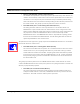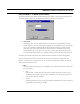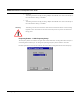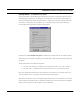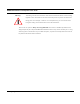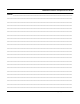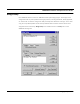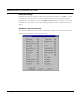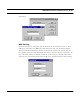User's Manual
Table Of Contents
- Chapter 1 Introduction
- Features and Benefits
- Features
- Chapter 2 Quick Start
- System Description
- Package Contents
- Installation Steps
- Installation Diagram
- Polarizations on a Grid Antenna
- Chapter 3 Hardware
- Drawings of Components
- Restoring Factory Default Settings on the SPEEDLAN
- Upgrading the Firmware
- Chapter 4 Overview of Configurator
- Installation and Setup
- Toolbar and Menus
- Chapter 5 Configuring SPEEDLAN
- General Setup
- Interface & Advanced Interface Setup
- The Setup Buttons
- Chapter 6 Bridging Setup
- Bridge Setup
- Chapter 7 Setting Up the IP Addresses (IP Host Setup)
- Part I - Quick Overview of IP Addressing
- Part II - Setting Up the IP Address
- Part III - Setting Up NAT
- Chapter 8 IP-Router Setup
- IP Routing Setup
- Chapter 9 SNMP Setup
- SNMP Setup
- Chapter 10 System Access Setup
- System Access Setup
- Chapter 11 SNMP Monitoring
SPEEDLAN Installation and Operation User Guide
5-12 Configuring SPEEDLAN
Security Button - 11 Mb RF Security Setup
The Security button is located to the right of the Frequency button. Clicking this button will open a
new dialog box that allows you to change the security options of the interface. These settings are
used to encrypt data that will be transmitted by the 11 Mb RF port and also to decrypt data that is
received by 11 Mb RF port. You may define up to 4 encryption keys to be used for decrypting
incoming data and one key for encrypting outgoing data.
Check the box labeled Enable Encryption to enable the encryption features. You will still need to
define at least one encryption key before your wireless traffic will be transmitted using wireless data
encryption.
The Encryption Key can be defined using either:
• For silver cards (64-bit)- Five alphanumeric characters within the "a-z", "A-Z", and "0-9".
• For gold cards - 13 alphanumeric characters within the "a-z", "A-Z" and "0-9" range.
Note: The alphabetical characters that you entered are "case-sensitive". For example: silver card
users would enter "Secu1" and gold card users would enter "Security Key1".
Write down the values you enter as Encryption Keys and store them in a secure place. The values you
enter will only be visible when they are entered for the first time. Each time this option is displayed
after the initial setup, the values will appear only as "xxxxxxxxxx"