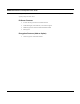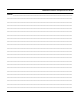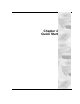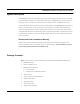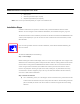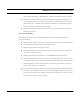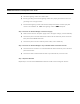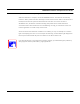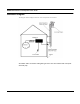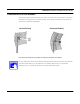User's Manual
Table Of Contents
- Chapter 1 Introduction
- Features and Benefits
- Features
- Chapter 2 Quick Start
- System Description
- Package Contents
- Installation Steps
- Installation Diagram
- Polarizations on a Grid Antenna
- Chapter 3 Hardware
- Drawings of Components
- Restoring Factory Default Settings on the SPEEDLAN
- Upgrading the Firmware
- Chapter 4 Overview of Configurator
- Installation and Setup
- Toolbar and Menus
- Chapter 5 Configuring SPEEDLAN
- General Setup
- Interface & Advanced Interface Setup
- The Setup Buttons
- Chapter 6 Bridging Setup
- Bridge Setup
- Chapter 7 Setting Up the IP Addresses (IP Host Setup)
- Part I - Quick Overview of IP Addressing
- Part II - Setting Up the IP Address
- Part III - Setting Up NAT
- Chapter 8 IP-Router Setup
- IP Routing Setup
- Chapter 9 SNMP Setup
- SNMP Setup
- Chapter 10 System Access Setup
- System Access Setup
- Chapter 11 SNMP Monitoring
SPEEDLAN Installation and Operation User Guide
2-6 Quick Start
Step 8. Check Functionality Using the LED Indicators.
When the installation is complete, activate the SPEEDLAN brouter. The radio will automatically
transmit a “hello” packet to the other brouter(s) to initiate communication. When a remote brouter is
located, the brouters will synchronize themselves with each other once communication is
established. Then, the brouters will start forwarding data packets to the wireless LAN that is
connected to them. When the brouters are “handshaking” correctly, you will see the receive and
transmit lights blink on and off as they communicate.
As the brouters forward data back and forth to one another, you may occasionally see a collision
light on the display panel. This is a normal aspect of networking. A solid collision light displayed on
the front panel indicates that the particular interface is not able to detect a link.
If you think the brouter is not configured or operating properly, try troubleshooting the problem by
seeing Appendix B Startup LED Patterns, page Appendix B-1.
TIP