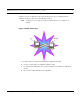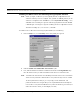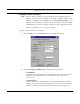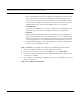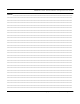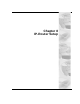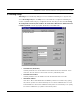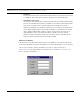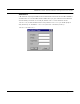User's Manual
Table Of Contents
- Chapter 1 Introduction
- Features and Benefits
- Transparent Ethernet Bridging with Advanced Filtering for Security and Network Reliability
- IP Routing with Advanced Filtering for Security
- SNMP Management
- SNMP Features
- SNMP Management
- IP-Router Features
- Encryption Features (Add-on Option)
- Wireless Multipoint Protocol
- Additional Functionality for SPEEDLAN 4100 & 4200
- Features
- Chapter 2 Quick Start
- System Description
- Package Contents
- Installation Steps
- Installation Diagram
- Polarizations on a Grid Antenna
- Chapter 3 Hardware
- Upgrading the Firmware
- Chapter 4 Overview of Configurator
- Installation and Setup
- Toolbar and Menus
- Chapter 5 Configuring SPEEDLAN 4100 & 4200
- General Setup
- Interface & Advanced Interface Setup
- The Setup Buttons
- Chapter 6 Bridging Setup
- Bridge Setup
- Chapter 7 Setting Up the IP Addresses (IP Host Setup)
- Part I - Quick Overview of IP Addressing
- Part II - Setting Up the IP Address
- Chapter 8 IP-Router Setup
- IP Routing Setup
- Chapter 9 SNMP Setup
- SNMP Setup
- Chapter 10 System Access Setup
- System Access Setup
- Chapter 11 SNMP Monitoring
- Remote Statistics
- Interface Monitor
- Ethernet-like Interface Monitor
- Campus PRC Station Entries
- 11Mb RF Interface
- SNMP Monitor
- IP Monitor
- IP/TCP/UDP Monitor
- ICMP Monitor
- Chapter 12 Tables
- System Information
- Bridge Learn Table
- IP ARP Table
- IP Route Table
- IP/TCP Connection Table
- IP/UDP Listener Table
- Local IP-Address Table
- Chapter 13 Analyzing Wireless Equipment
- Select Another Device
- Analysis Polling Interval
- Wireless Link Test
- Antenna Alignment
- Glossary for Standard Data Communications
- Glossary for Standard Data Communications
- Appendix Protocols & Ethernet Addresses
- Common Ethernet Protocols
- Common Ethernet Vendor Addresses
- Common Ethernet Multicast Addresses
- Common Ethernet Broadcast Addresses
SPEEDLAN 4100 & 4200 Installation and Operation User Guide
Setting Up the IP Addresses (IP Host Setup) 7-11
Enabling the DHCP Client and Choosing the Appropriate Interface
Note: Before you begin, confirm that you have properly read the configuration from the
SPEEDLAN brouter you want to configure. Then, perform the following tasks: Open the
SPEEDLAN Configurator. From the File menu, choose Open Remote Config.... Then,
click Scan. The Scan dialog box appears. Select the appropriate brouter and click OK.
Click OK again. A message box appears confirming that the "Configuration has been
read from the Bridge" (i.e., 128.104.224.1). Click OK.
To enable the DHCP client and choose the appropriate interface, do the following:
1 From the Setup menu, choose IP Setup. The IP Setup dialog box appears.
2 Select the Obtain an IP address from DHCP Server option.
3 Next, select the interface for Ethernet or wireless network from the Using Interface drop-
down list. Make sure that you select the interface where the DHCP server is located.
Note: The information for Default TTL should already be entered. The IP host on the Internet
sends out each packet with a default "Time to Live" parameter. If you want to override
the factory default of 64 attempts, you can specify your new default here. This
parameter should not be changed less you are very familiar with IP functionality and
how the Time to Live parameter will affect how packets are treated by your network, as
well as the network to which you are bridged (or routed).