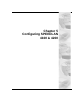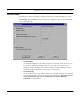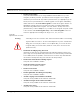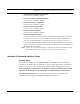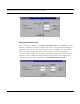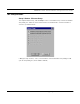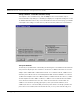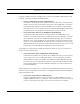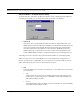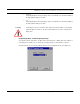User's Manual
Table Of Contents
- Chapter 1 Introduction
- Features and Benefits
- Transparent Ethernet Bridging with Advanced Filtering for Security and Network Reliability
- IP Routing with Advanced Filtering for Security
- SNMP Management
- SNMP Features
- SNMP Management
- IP-Router Features
- Encryption Features (Add-on Option)
- Wireless Multipoint Protocol
- Additional Functionality for SPEEDLAN 4100 & 4200
- Features
- Chapter 2 Quick Start
- System Description
- Package Contents
- Installation Steps
- Installation Diagram
- Polarizations on a Grid Antenna
- Chapter 3 Hardware
- Upgrading the Firmware
- Chapter 4 Overview of Configurator
- Installation and Setup
- Toolbar and Menus
- Chapter 5 Configuring SPEEDLAN 4100 & 4200
- General Setup
- Interface & Advanced Interface Setup
- The Setup Buttons
- Chapter 6 Bridging Setup
- Bridge Setup
- Chapter 7 Setting Up the IP Addresses (IP Host Setup)
- Part I - Quick Overview of IP Addressing
- Part II - Setting Up the IP Address
- Chapter 8 IP-Router Setup
- IP Routing Setup
- Chapter 9 SNMP Setup
- SNMP Setup
- Chapter 10 System Access Setup
- System Access Setup
- Chapter 11 SNMP Monitoring
- Remote Statistics
- Interface Monitor
- Ethernet-like Interface Monitor
- Campus PRC Station Entries
- 11Mb RF Interface
- SNMP Monitor
- IP Monitor
- IP/TCP/UDP Monitor
- ICMP Monitor
- Chapter 12 Tables
- System Information
- Bridge Learn Table
- IP ARP Table
- IP Route Table
- IP/TCP Connection Table
- IP/UDP Listener Table
- Local IP-Address Table
- Chapter 13 Analyzing Wireless Equipment
- Select Another Device
- Analysis Polling Interval
- Wireless Link Test
- Antenna Alignment
- Glossary for Standard Data Communications
- Glossary for Standard Data Communications
- Appendix Protocols & Ethernet Addresses
- Common Ethernet Protocols
- Common Ethernet Vendor Addresses
- Common Ethernet Multicast Addresses
- Common Ethernet Broadcast Addresses
SPEEDLAN 4100 & 4200 Installation and Operation User Guide
5-4 Configuring SPEEDLAN 4100 & 4200
• Enable Access Point Radius Authentication
This option is not available at this time
• Enable CampusPRC Radius Authentication
This option is not available at this time.
• Enable IP/UDP/TCP Security Filters
This option is not available at this time.
• Enable AppleTalk Security Filters
This option is not available at this time.
• Enable Novell Security Filters
This option is not available at this time.
• Enable Watchdog Reboot Timer
This feature instructs the brouter to reboot in the event that the brouter fails to receive any
incoming packets, from any port, for a period of 10 minutes. The brouter will assume an
error has occurred and will reboot. If, after the brouter reboots, it does not receive an
incoming hello signal, the bridge will listen for the hello signal until the user reboots the
brouter manually. The Watchdog will recognize when a signal has been re-established and
will reset the timer accordingly.
*Note: These check boxes are only active for customers that purchased the SPEEDLAN 8000
series which include the DHCP server, Outgoing NAT, and Incoming NAT.
Interface & Advanced Interface Setup
Interface Setup
To set up the basic interface, choose Interface Setup from the Setup menu on the SPEEDLAN
Configurator. The interfaces that are installed in your brouter will be represented on this dialog box.
The Remote check box is used to designate which interfaces will be considered local and remote.
The local interface is considered to be the interface that connects directly to the local LAN
with respect to the brouter. The remote interface is considered to be the interface that
connects with the remote LAN. The set up buttons are used to access the portion of the
configuration which controls how the individual interfaces are configured.