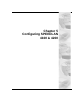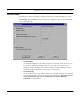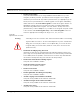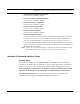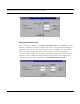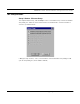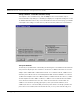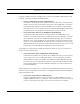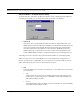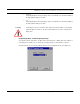User's Manual
Table Of Contents
- Chapter 1 Introduction
- Features and Benefits
- Transparent Ethernet Bridging with Advanced Filtering for Security and Network Reliability
- IP Routing with Advanced Filtering for Security
- SNMP Management
- SNMP Features
- SNMP Management
- IP-Router Features
- Encryption Features (Add-on Option)
- Wireless Multipoint Protocol
- Additional Functionality for SPEEDLAN 4100 & 4200
- Features
- Chapter 2 Quick Start
- System Description
- Package Contents
- Installation Steps
- Installation Diagram
- Polarizations on a Grid Antenna
- Chapter 3 Hardware
- Upgrading the Firmware
- Chapter 4 Overview of Configurator
- Installation and Setup
- Toolbar and Menus
- Chapter 5 Configuring SPEEDLAN 4100 & 4200
- General Setup
- Interface & Advanced Interface Setup
- The Setup Buttons
- Chapter 6 Bridging Setup
- Bridge Setup
- Chapter 7 Setting Up the IP Addresses (IP Host Setup)
- Part I - Quick Overview of IP Addressing
- Part II - Setting Up the IP Address
- Chapter 8 IP-Router Setup
- IP Routing Setup
- Chapter 9 SNMP Setup
- SNMP Setup
- Chapter 10 System Access Setup
- System Access Setup
- Chapter 11 SNMP Monitoring
- Remote Statistics
- Interface Monitor
- Ethernet-like Interface Monitor
- Campus PRC Station Entries
- 11Mb RF Interface
- SNMP Monitor
- IP Monitor
- IP/TCP/UDP Monitor
- ICMP Monitor
- Chapter 12 Tables
- System Information
- Bridge Learn Table
- IP ARP Table
- IP Route Table
- IP/TCP Connection Table
- IP/UDP Listener Table
- Local IP-Address Table
- Chapter 13 Analyzing Wireless Equipment
- Select Another Device
- Analysis Polling Interval
- Wireless Link Test
- Antenna Alignment
- Glossary for Standard Data Communications
- Glossary for Standard Data Communications
- Appendix Protocols & Ethernet Addresses
- Common Ethernet Protocols
- Common Ethernet Vendor Addresses
- Common Ethernet Multicast Addresses
- Common Ethernet Broadcast Addresses
SPEEDLAN 4100 & 4200 Installation and Operation User Guide
Configuring SPEEDLAN 4100 & 4200 5-3
• Enable Data Encryption
This optional feature allows you to encrypt wireless data transmissions on top of the
encryption provided by the radio. It provides 56-bit DES encryption. It is not shipped
standard as part of the brouter. If you did not purchase it when you originally bought the
brouter, it can be purchased later as a software upgrade. Data encryption is disabled by
default. Select the box labeled Enable Encryption to enable the encryption features. You
will still need to define at least one encryption key before your wireless traffic will be
transmitted using wireless data encryption. To do this, return to the drop-down menu
presented when you click on Setup. Now you will see a Data Encryption Setup item added
to the menu list. Select Data Encryption Setup. Click the DES Encryption button and
enter an 8 digit alhpanumeric string in the range of "a-z", "A-Z", and "0-9".
Examples:
Alphanumeric: a5F2z4wK
Warning: This setting must be set to the same value for the brouters that will be communicating
together. Failure to set them to the same value will prevent any communications from
taking place. For example, in order to use a multipoint link, you must use the same
Encryption setting on the base station (SPEEDLAN 4100) and on the CPE brouter
(SPEEDLAN 4200).
• Enable Remote Bridging using IP Tunnels
SPEEDLAN brouters support a special feature which will enable Ethernet packets of any
protocol type to be encapsulated in IP packets and sent to other brouters (purchased from
Wave Wireless) for de-encapsulation. This method can be used to setup virtual Ethernet
LANs between several points using an IP network as the transport layer.
• Enable Advanced Network Monitoring Support
This option is not available at this time.
• Enable IP Security Counter Measures
This option is not available at this time.
• Enable Access Control
This option is not available at this time.
• Enable Digital Alarm Monitoring and Reporting
This option is not available at this time.
• *Enable Outgoing Network Address Translation
This option is only available for the SPEEDLAN 8000 series.
• *Enable Incoming Network Address Translation
This option is only available for the SPEEDLAN 8000 series.
• *Enable DHCP Server
This option is only available for the SPEEDLAN 8000 series.