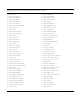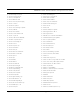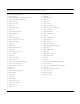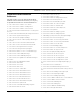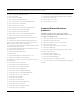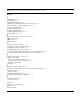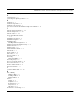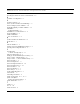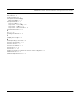User's Manual
Table Of Contents
- Chapter 1 Introduction
- Features and Benefits
- Transparent Ethernet Bridging with Advanced Filtering for Security and Network Reliability
- IP Routing with Advanced Filtering for Security
- SNMP Management
- SNMP Features
- SNMP Management
- IP-Router Features
- Encryption Features (Add-on Option)
- Wireless Multipoint Protocol
- Additional Functionality for SPEEDLAN 4100 & 4200
- Features
- Chapter 2 Quick Start
- System Description
- Package Contents
- Installation Steps
- Installation Diagram
- Polarizations on a Grid Antenna
- Chapter 3 Hardware
- Upgrading the Firmware
- Chapter 4 Overview of Configurator
- Installation and Setup
- Toolbar and Menus
- Chapter 5 Configuring SPEEDLAN 4100 & 4200
- General Setup
- Interface & Advanced Interface Setup
- The Setup Buttons
- Chapter 6 Bridging Setup
- Bridge Setup
- Chapter 7 Setting Up the IP Addresses (IP Host Setup)
- Part I - Quick Overview of IP Addressing
- Part II - Setting Up the IP Address
- Chapter 8 IP-Router Setup
- IP Routing Setup
- Chapter 9 SNMP Setup
- SNMP Setup
- Chapter 10 System Access Setup
- System Access Setup
- Chapter 11 SNMP Monitoring
- Remote Statistics
- Interface Monitor
- Ethernet-like Interface Monitor
- Campus PRC Station Entries
- 11Mb RF Interface
- SNMP Monitor
- IP Monitor
- IP/TCP/UDP Monitor
- ICMP Monitor
- Chapter 12 Tables
- System Information
- Bridge Learn Table
- IP ARP Table
- IP Route Table
- IP/TCP Connection Table
- IP/UDP Listener Table
- Local IP-Address Table
- Chapter 13 Analyzing Wireless Equipment
- Select Another Device
- Analysis Polling Interval
- Wireless Link Test
- Antenna Alignment
- Glossary for Standard Data Communications
- Glossary for Standard Data Communications
- Appendix Protocols & Ethernet Addresses
- Common Ethernet Protocols
- Common Ethernet Vendor Addresses
- Common Ethernet Multicast Addresses
- Common Ethernet Broadcast Addresses
SPEEDLAN 4100 & 4200 Installation and Operation User Guide
Index-1
INDEX
A
Add/Direct Button 8 - 3
Add/Indirect 8 - 4
Adding Additional Brouters 2 - 7
Additional Functionality for SPEEDLAN 4100 & 4200 1 - 4
Advanced Button - 11 Mb RF Interface Setup 5 - 9
Advanced Features Button 6 - 5
Advanced Interface Setup 5 - 5
Analysis Polling Interval 13 - 3
Analyzing Wireless Equipment 13 - 1
Antenna Alignment 13 - 8
B
Back and Front View of Indoor Junction Box 3 - 3
Bridge Learn Table 12 - 3
Bridge Setup 6 - 2
Bridging Setup 6 - 1
C
Campus PRC Station Entries 11 - 10
Configuring a Saved Configuration File 4 - 3
Configuring a SPEEDLAN 4200 4 - 2
Configuring SPEEDLAN 4100 & 4200 4 - 1
Connect the Wireless SPEEDLAN Brouter to Customer's Ethernet LAN 2 - 7
Connect the Wireless SPEEDLAN Brouter to the Power Supply 2 - 6
D
Diagram of Subnetting a Network 7 - 7
Drawing Components
Bottom view of indoor junction box 3 - 3
Front and Back of Indoor Junction Box 3 - 3
Drawings of Components
brouter 3 - 2
E
Edit Button - Ethernet Protocols 6 - 3
Enabling the DHCP Client and Choosing the Appropriate Interface 7 - 11
Encryption Features
Add-on Option 1 - 3
Ethernet-like Interface Monitor 11 - 8
Exporting and Importing a Configuration 4 - 3
F
Features and Benefits
outdoor brouter 1 - 2
Features 1 - 4
Figure of DHCP Addressing 7 - 9
File Menu 4 - 2
Frequency Button