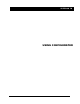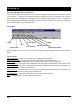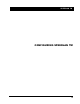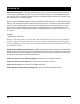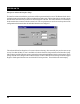User's Manual
SPEEDLAN TM
14
Exporting and Importing a Configuration
Once you have opened a remote brouter, you can take a “snapshot” of the current configuration with the
“Save Config as...” function. This function will result in creating a CNF file. The extension .CNF is used to
denote the special exported binary configuration file. The CNF file created with the “Save as...” function can
later be imported into another brouter by using the “Import Config File” function, then saving the configuration
to the brouter using the “Save Config” function.
The Toolbar
Below the menus you see a row of seven icons. Each icon depicts a function that can also be accessed from the
menus.
The File Menu
Open Config File - This function is used to open a configuration file from disk.
Open Remote Config - This opens the configuration file directly from a remote device.
Save Config - Saves the configuration you are working on to the place where you opened it.
Save Config File as - Saves the current configuration into a file on disk. This file will have the extension .CNF.
Import Config File - This opens a configuration file from disk. This function is used when you are going to save
the configuration from disk to a remote brouter.
Upload Software - This function is to load a raw and unconfigured binary file to the brouter. This is done only
in the event that the brouter’s firmware has been damaged.
Reboot Remote - Use this function to reboot a brouter from a remote location.
Exit - Closes the SPEEDLAN TM Configuration program.
Open
Open Remote
Save
Select Device
Save Remote
Upload Software
System Information
Help