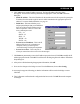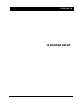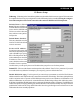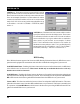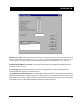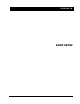SPEEDLAN TM 6. Click Add to enter another IP address/port pair. The Input IP Address/Port Pair dialog box appears. Then enter the following information as appropriate. Then, click OK to close this dialog box. • Public IP Address – This is the IP address for the outside network. All requests for a particular IP address from the outside or public network will be translated to the appropriate private IP address. For a more detailed definition, see page 64.
SPEEDLAN TM 52
SPEEDLAN TM IP ROUTER SETUP
SPEEDLAN TM IP-Router Setup IP Routing - IP Routing in the General Setup Menu must be enabled for this menu to appear. This menu must be completed before saving any configuration in which IP Routing has been enabled. Saving the configuration with incomplete entries in the route table will render the SPEEDLAN TM inoperable. Default Router (IP Address)-This entry should be set to the IP address of the default router that this SPEEDLAN TM is to use when it does not know where to route a particular IP packet.
SPEEDLAN TM Add/Direct - This button activates a menu which is used to specify the direct routes for each of the interfaces on the brouter. Direct routes are those that are directly connected to the interfaces. As an example, if interface 1 is to have subnet 128.146.6.0 connected to it and an IP address of 128.146.6.1 with a subnet mask of 255.255.255.0, an entry in this menu should be set up as: IP Address = 128.146.6.1; IP Mask = FFFFFF00; and Interface = 1.
SPEEDLAN TM Enable Proxy ARP - This feature allows the brouter to be used as the proxy host for users on the local network. This instructs the brouter to act as a “proxy” for the local destination host. This is used in circumstances that require connections not normally permitted for individual users on a network. Enable BOOTP/DHCP Forwarding - This feature allows the unit to pass BOOTP and DHCP requests across the wireless network.
SPEEDLAN TM SNMP SETUP
SPEEDLAN TM SNMP Setup Read Password - This is the read-only password used for SNMP support. It is the SNMP password needed to read the Flash ROM Configuration and SNMP MIB variables. The factory-default value for this variable is the string public. Read/Write Password - This is the read/write password used for SNMP support. It is the SNMP password needed to write the Flash ROM configuration and SNMP MIB variables into the bridge. The string should be set to a value that is known only by you.
SPEEDLAN TM System Access Setup
SPEEDLAN TM System Access Setup Use this feature from the Setup menu to enter the System Access Pass Phrase needed by wireless stations to connect to the brouter. All wireless connections to the brouter are restricted to systems by using the System Access Pass Phrase entred in the dialog box above. Any wireless station or brouter that does not have the correct System Access Pass Phrase specified will be unable to establish a wireless data connection with the brouter.
SPEEDLAN TM SNMP MONITORING
SPEEDLAN TM Remote Statistics In the Remote Statistics screen, you are presented with information regarding the way a SPEEDLAN TM is handling packets as they are passing through an interface. Below you will find many useful items for diagnosing, and gathering traffic statistics on, each interface. Unicast packets in - The number of subnetwork-unicast packets delivered to a higher-layer protocol.
SPEEDLAN TM Bridge in discards - The count of valid frames that have been received which were discarded (i.e., filtered) by the forwarding process. Bridge out packets - The number of frames that have been transmitted by this port to its segment. Note that a frame transmitted on the interface corresponding to this port is not counted by this object unless it is for a protocol being processed by the local bridging function.
SPEEDLAN TM Interface Monitor The interfaces table contains information on the unit’s interfaces. Each interface is thought of as being attached to a ‘subnetwork’. Note that this term should not be confused with ‘subnet’ which refers to an addresspartitioning scheme used in the Internet suite of protocols. Type - The type of interface, distinguished according to the physical-link protocols immediately below the network layer in the protocol stack.
SPEEDLAN TM Last Change - The value of sysUpTime at the time the interface entered its current operational state. If the current state was entered prior to the last reinitialization of the local network-managment subsystem, then this object contains a value of zero. Operational Status - The state of the interface. The testing state indicates that no operational packets can be passed. Up - ready to pass packets; Down - cannot pass packets; testing - in some test mode.
SPEEDLAN TM SNMP Monitor SNMP Messages Received Total Messages - The total number of SNMP messages received. Unsupported Version - The total number of SNMP messages which were delivered to the SNMP protocol entity and were for an unsupported SNMP version. Unknown Community - The total number of SNMP messages delivered to the SNMP protocol entity which used an SNMP community name not known to the unit.
SPEEDLAN TM ASN.1/BER parse errors - The total number of ASN.1 or BER errors encountered by the SNMP protocol entity when decoding received SNMP messages. Error-status ‘too big’ - The total number of SNMP PDUs delivered to the SNMP protocol entity for which the value of the error-status field was ‘too big’. Error-status ‘noSuchName’ - The total number of SNMP PDUs delivered to the SNMP protocol entity for which the value of the error-status field was ‘noSuchName’.
SPEEDLAN TM SNMP Messages Sent Total Messages - The total number of SNMP messages passed from the SNMP protocol entity to the transport service. Error-status ‘tooBig’ - The total number of SNMP PDUs generated by the SNMP protocol entity for which the value of the error-status field was ‘tooBig’. Error-status ‘noSuchName’ - The total number of SNMP PDUs generated by the SNMP protocol entity for which the value of the error-status field was ‘noSuchName’.
SPEEDLAN TM IP Monitor The brouter keeps the standard SNMP MIB II statistics on IP type protocols as follows: Forwarding Status - Indicates whether this entity is acting as an IP gateway in respect to the forwarding of datagrams received by, but not addressed to this enitity. IP gateways forward datagrams, and IP hosts do not (except those source-routed via the host). Note that for some managed nodes, this object may take on only a subset of the possible values.
SPEEDLAN TM Input Discards - The number of input IP datagrams for which no problems were encountered to prevent their continued processing, but which were discarded anyway (e.g., for lack of buffer space). Note that this counter does not include any datagrams discarded while awaiting re-assembly. Deliveries - The total number of input datagrams successfully delivered to IP user-protocols.
SPEEDLAN TM IP/TCP/UDP Monitor TCP Rto Algorithm - The algorithm used to determine the timeout value used for retransmitting unacknowledged octets, which can be: “other” - none of the following; “constant” - a constant rto; “rsre” - MIL-STD-1778, Appendix B; “vanj” - Van Jacobson’s algorithm. Rto Minimum - The minimum value permitted by a TCP implementation for the retransmission timeout, measured in milliseconds.
SPEEDLAN TM Active opens - The number of times TCP connections have made a direct transition to the SYN-SENT state from the CLOSED state. Passive opens - The number of times TCP connections have made a direct transition to SYN-SENT state from the LISTEN state.
SPEEDLAN TM ICMP Monitor ICMP Messages Received Total messages - The total number of ICMP messages which the entity received. Note that this counter includes all those counted by received Errors. Errors - The number of ICMP messages which the entity received but determined as having ICMP-specific errors (bad checksums, bad length, etc). Destination unreachable - The number of ICMP Destination Unreachable messages received. Time exceeded - The number of ICMP Time Exceeded messages received.
SPEEDLAN TM Echoes - The number of ICMP Echo (request) messages received. Echo reply - The number of ICMP Echo Reply messages received. Time stamp - The number of ICMP Timestamp (request) messages received. Time stamp reply - The number of ICMP Timestamp Reply messages received. Address mask - The number of ICMP Address Mask (request) messages received. Address mask reply - The number of ICMP Address Mask Reply messages received.
SPEEDLAN TM TABLES
SPEEDLAN TM System Information The brouter keeps the standard SNMP MIB II statistics on system-related information as follows: Name - An administratively-assigned name for this managed node. By convention, this is the node’s fullyqualified domain name. Location - The physical location of this node (e.g., ‘telephone closet, 3rd’). Contact - The name/position of the contact person for this managed node, together with information on how to contact this person.
SPEEDLAN TM Bridge Learn Table This table contains information about unicast entries for which the brouter has forwarding and/or filtering information. This information is used by the transparent bridging function to determine how to propagate a received frame. Address - A unicast MAC address for which the brouter has forwarding and/or filtering information. Interface - Either the value 0 (zero), or the interface number on which a frame has been seen.
SPEEDLAN TM IP ARP Table The IP ARP Table contains the IP-Address-to-‘physical’-(MAC)-Address equivalences. Interface - The interface on which this entry is effective. Physical Address - The media-dependent ‘physical’ (MAC) address. An example would be the MAC address of the Ethernet interface. IP Address - The IP address corresponding to the media-dependent ‘physical’ (MAC) address.
SPEEDLAN TM IP Route Table The brouter keeps the standard SNMP MIB II statistics on the IP routing table, which contains an entry for each route presently known. Intf - The local interface through which the next hop of this route should be reached. Destination - The destination IP address of this route. An entry with a value of 0.0.0.0 is considered a default route.
SPEEDLAN TM Route Type - Type of route. This can be: other none of the following invalid an invalidated route direct route to directly connected (sub-)network indirect route to a non-local host/network/subnetwork. Route Protocol - The routing mechanism by which this route was learned. Inclusion of values for gatewayrouting protocols is not intended to imply that hosts should support those protocols.
SPEEDLAN TM IP/TCP Connection Table This table reports the states of the TCP connections and contains the following fields: Local Address - The local IP address for this TCP connection. In the case of a connection in the listen state which is willing to accept connections for any IP interface associated with the node, the value 0.0.0.0 is used. Local Port - The local port number for this TCP connection. Remote Address - The remote IP address for this TCP connection.
SPEEDLAN TM IP/UDP Listener Table Local Port - The local port number for this UDP connection. Local Address - The local IP address for this UDP connection. In the case of a connection in the listen state which is willing to accept connections for any IP interface associated with the node, the value 0.0.0.0 is used.
SPEEDLAN TM Local IP-Address Table The table of addressing information relevant the this entity’s IP addresses. Intf - The interface to which the entry is applicable. IP Address - The IP address to which this entry’s addressing information pertains. Subnet Mask - The subnet mask associated with the IP address of this entity. The value of the mask is an IP address with all the network bits set to 1 and all the host bits set to 0.
SPEEDLAN TM APPENDIX 93
SPEEDLAN TM COMMON ETHERNET PROTOCOLS This table contains the protocols that can be specified in SPEEDLAN TM's “Ethernet Protocol Menu”. * 0600 0601 * 0800 0801 0802 0803 * 0804 0805 * 0806 0807 081C 0888-088A 0900 0A00 0A01 * 0BAD 0BAF 1000 1001-100F 1234 * 1600 1989 3C00 3C01 3C02 3C03 3C04 3C05 3C06 3C07 3C08 3C09 3C0A 3C0B 3C0C 3C0D 4242 4321 6000 6001 6002 6003 6004 6005 6006 6007 6008 & 6009 Xerox NS IDP XNS Address Translation (3Mb only) DOD Internet Protocol (IP) X.
SPEEDLAN TM 6010-6014 7000 7001 7002 7003 7005 7007 7009 7020-7029 7030 7034 8003 8004 8005 8006 8008 8010 8013 8014 8015 8016 8019 802E 802F * 8035 8036 8037 8038 8039 803A 803B 803C 803D 803E 803F 8040 8041 8042 8044 8046 & 8047 8049 805B 805C 805D 8060 8062 8065 & 8066 8067 8068 8069 96 3Com Corporation Ungermann-Bass download Ungermann-Bass NIUs Ungermann-Bass diagnostic/loopback Ungermann-Bass ??? (NMC to/from UB Bridge) Ungermann-Bass Bridge Spanning Tree OS/9 Microware OS/9 Net? LRT (England) (now
SPEEDLAN TM * * * * 806A 806C 806D 806E-8077 807A 807B 807C 807D-807F 8080 8081-8083 8088-808A 809B 809C-809E 809F 80A3 80A4-80B3 80C0-80C3 80C6 80C7 80C8-80CC 80CD-80CE 80CF-80D2 80D3-80D4 80D5 80DD 80DE-80DF 80E0-80E3 80E4-80F0 80F2 80F3 80F4-80F5 80F7 80FF-8103 8107-8109 812B 8130 8131 8137 8138 8139-813D 814C 817D 81D6 8888 9000 9001 9002 9003 AAAA FF00 Autophon ComDesign Compugraphic Corporation Landmark Graphics Corporation Matra Dansk Data Elektronik Merit Internodal (or University of Michigan?)
SPEEDLAN TM COMMONETHERNETVENDORADDRESSES This table contains the Vendor portion of the assigned Ethernet Addresses. They may be specified in SPEEDLAN TM "Ethernet Address Menu".
SPEEDLAN TM 00007D 00007F 000080 000081 000084 000086 000089 00008A 00008E 000093 000094 000095 000097 000098 000099 00009F 0000A0 0000A2 0000A3 0000A4 0000A5 0000A6 0000A7 0000A8 0000A9 0000AA 0000AC 0000AE 0000AF 0000B0 0000B1 0000B3 0000B5 0000B6 0000B7 0000BC 0000C0 0000C1 0000C6 0000C8 0000C9 0000CC 0000CD 0000D0 0000D1 0000D2 0000D7 0000D8 0000DD 0000DE 0000E2 0000E3 0000E6 Cray Research Superservices Inc. Linotype) Imagen(?) Also shows as "Harris (3M) (new)" Synoptics Aquila (?), ADI Systems Inc.
SPEEDLAN TM 0000E7 0000E8 0000E9 0000ED 0000EE 0000EF 0000F0 0000F2 0000F3 0000F4 0000F6 0000F8 0000FB 0000FD 000102 000143 000163 000168 0001C8 000267 000701 001700 002002 002006 002008 002009 00200C 00200E 002011 002014 002015 002016 002017 00201C 00201E 00201F 002021 002022 002024 002025 002027 002028 002029 00202C 00202E 002030 002032 002033 002036 00203A 00203B 00203C 00203F 002042 100 Star Gate Technologies Accton Technology Corporation Isicad Inc.
SPEEDLAN TM 002044 002045 002048 002049 00204A 00204B 00204C 00204D 00204E 00204F 002050 002051 002053 002056 00205B 00205D 00205F 002061 002063 002064 002066 002068 002069 00206A 00206D 00206E 002074 002076 002077 002078 00207F 002082 002083 002084 002088 002089 00208A 00208B 00208C 00208E 002095 002096 002099 00209B 00209C 00209D 0020A1 0020A4 0020A6 0020A9 0020AA 0020AC 0020AE 0020AF Genitech Pty. Ltd. Solcom Systems Ltd. Fore Systems Inc. Comtron Inc. Pronet GMBH Autocomputer Co. Ltd.
SPEEDLAN TM 0020B0 0020B1 0020B3 0020B6 0020BA 0020BB 0020BE 0020BF 0020C2 0020C5 0020C6 0020C8 0020C9 0020CA 0020CC 0020CD 0020CE 0020D1 0020D2 0020D3 0020D6 0020DB 0020DC 0020E1 0020E7 0020E8 0020E9 0020EA 0020EC 0020ED 0020EE 0020EF 0020F1 0020F2 0020F5 0020F6 0020F8 0020FF 004001 004005 004009 00400C 00400D 004010 004013 004014 004015 00401F 004020 004023 004025 004026 004027 102 Gateway Devices Inc. Comtech Research Inc. Scltec Communications Systems Agile Networks Inc.
SPEEDLAN TM 00402A 00402B 00402F 004030 004032 004033 004039 00403C 004041 004043 004048 00404C 00404D 00404F 004050 004052 004054 004057 004059 00405B 00405D 004066 004067 004068 004069 00406A 00406E 00406F 004074 004076 004078 00407F 004082 004085 004086 004087 00408A 00408C 00408E 00408F 004091 004092 004094 004095 004096 00409A 00409C 00409D 00409E 00409F 0040A4 0040A6 0040AA 0040AD Canoga-Perkins TriGem XLNT Designs Inc. GK Computer Digital Communications Addtron Technology Co. Ltd.
SPEEDLAN TM 0040AE 0040B4 0040B5 0040B6 0040B9 0040BD 0040C0 0040C1 0040C2 0040C3 0040C5 0040C6 0040C8 0040CC 0040CF 0040D2 0040D4 0040D7 0040D8 0040DC 0040DF 0040E1 0040E2 0040E3 0040E4 0040E5 0040E7 0040E9 0040EA 0040ED 0040F0 0040F1 0040F4 0040F5 0040F6 0040F9 0040FA 0040FD 0040FF 00608C 008000 008004 008005 008006 008007 00800D 00800F 008010 008015 008017 008016 008018 008019 00801A 104 Delta Controls Inc. 3Com K.K. Video Technology Computers Ltd. Computerm Corporation MACQ Electronique SA.
SPEEDLAN TM 00801B 008021 008023 008024 008026 008029 00802A 00802C 00802D 00802E 008034 008035 008037 008038 00803B 00803D 00803E 008042 008043 008044 008045 008046 008049 00804C 00804D 008051 008052 008057 00805A 00805B 008062 008063 008067 008069 00806A 00806B 00806C 00806D 00806E 00806F 008071 008072 008074 008079 00807B 00807C 00807E 008082 008086 008087 008088 008089 00808A Kodiak Technology Newbridge Research Corp. Integrated Business Networks Kalpana Inc.
SPEEDLAN TM 00808B 00808C 00808D 00808E 008090 008092 008093 008094 008096 008098 00809A 00809B 00809D 00809F 0080A1 0080A3 0080A6 0080A7 0080AC 0080AD 0080AE 0080AF 0080B1 0080B2 0080BA 0080C2 0080C7 0080C8 0080C9 0080CE 0080D0 0080D3 0080D4 0080D7 0080D8 0080DA 0080DD 0080E0 0080E7 0080EA 0080F0 0080F1 0080F3 0080F4 0080F5 0080FB 0080FE 00AA00 00B0D0 00C000 00C001 00C002 00C003 00C004 106 Dacoll Limited Frontier Software Development Westcoast Technology B.V.
SPEEDLAN TM 00C005 00C006 00C007 00C008 00C009 00C00A 00C00B 00C00D 00C00E 00C00F 00C011 00C012 00C013 00C014 00C015 00C016 00C018 00C019 00C01A 00C01B 00C01C 00C01D 00C01F 00C020 00C021 00C023 00C024 00C025 00C027 00C028 00C029 00C02A 00C02B 00C02C 00C02D 00C02E 00C02F 00C030 00C031 00C032 00C033 00C034 00C035 00C036 00C039 00C03B 00C03C 00C03D 00C03E 00C03F 00C040 00C041 00C042 Livingston Enterprise Inc. Nippon Avionics Co. Ltd. Pinnacle Data Systems Inc. Seco SRL KT Technology (S) Pte Ltd.
SPEEDLAN TM 00C043 00C044 00C045 00C046 00C047 00C048 00C04B 00C04D 00C04E 00C050 00C051 00C055 00C056 00C057 00C058 00C03E 00C03F 00C059 00C05B 00C05C 00C05D 00C05E 00C060 00C061 00C063 00C064 00C065 00C066 00C067 00C068 00C069 00C06A 00C06B 00C06C 00C06D 00C06F 00C070 00C071 00C072 00C073 00C074 00C075 00C076 00C077 00C078 00C079 00C07A 00C07D 00C07F 00C080 00C081 00C082 00C084 108 Stratacom Emcom Corporation Isolation Systems Ltd. Kemitron Ltd Unimicro Systems Inc.
SPEEDLAN TM 00C086 00C087 00C089 00C08A 00C08B 00C08C 00C08D 00C08E 00C08F 00C090 00C091 00C092 00C093 00C096 00C097 00C098 00C099 00C09B 00C09C 00C09D 00C09F 00C0A0 00C0A1 00C0A2 00C0A3 00C0A4 00C0A7 00C0A8 00C0A9 00C0AA 00C0AB 00C0AC 00C0AD 00C0AE 00C0AF 00C0B0 00C0B2 00C0B3 00C0B4 00C0B5 00C0B6 00C0B7 00C0B8 00C0B9 00C0BA 00C0BB 00C0BD 00C0BE 00C0BF 00C0C0 00C0C1 00C0C2 00C0C3 The Lynk Corporation UUNET Technologies Inc. Telindus Distribution Lauterbach Datentechnik GMBH Risq Modular Systems Inc.
SPEEDLAN TM 00C0C4 00C0C5 00C0C6 00C0C8 00C0C9 00C0CA 00C0CB 00C0CD 00C0D0 00C0D1 00C0D2 00C0D4 00C0D5 00C0D6 00C0D9 00C0DB 00C0DC 00C0DE 00C0DF 00C0E1 00C0E2 00C0E3 00C0E4 00C0E5 00C0E6 00C0E7 00C0E8 00C0E9 00C0EA 00C0EB 00C0EC 00C0ED 00C0EE 00C0EF 00C0F0 00C0F1 00C0F2 00C0F3 00C0F4 00C0F5 00C0F6 00C0F7 00C0F8 00C0F9 00C0FA 00C0FB 00C0FC 00C0FD 00C0FF 00DD00 00DD01 00EFE5 020406 110 Computer Operational SID Informatica Personal Media Corp. Micro Byte Pty Ltd. Bailey Controls Co. Alfa Inc.
SPEEDLAN TM 020701 026060 026086 02608C 02CF1F 02E6D3 080001 080002 080003 080005 080007 080008 080009 08000A 08000B 08000D 08000E 08000F 080010 080011 080014 080017 08001A 08001B 08001E 08001F 080020 080022 080023 080025 080026 080027 080028 08002B 08002E 08002F 080030 080036 080037 080038 080039 08003B 08003E 080041 080044 080046 080047 080048 080049 08004C 08004E 080051 080056 Racal Datacom (Micom/Interlan) 3Com Satelcom MegaPac (UK) 3Com IBM PC; Imagen; Valid; Cisco; Macintosh CMC Masscomp; Silicon Gra
SPEEDLAN TM 080057 080058 08005A 080067 080068 080069 08006A 08006E 080070 080074 080075 080077 080079 08007C 080080 080081 080083 080086 080087 080089 08008B 08008D 08008E 08008F 080090 10005A 1000D4 1000E0 400003 475443 484453 800010 AA0000 AA0001 AA0002 112 Evans & Sutherland (?) DECsystem-20 IBM Comdesign Ridge Silicon Graphics ATTst (?) Excelan Mitsubishi Casio Computer Co. Ltd.
SPEEDLAN TM COMMONETHERNETMULTICASTADDRESSES This table contains commonly used Ethernet Multicast Addresses and the Ethernet Protocols they use. They may be specified in the SPEEDLAN TM "Ethernet Address Menu".
SPEEDLAN TM 09-00-2B-00-00-04 09-00-2B-00-00-05 09-00-2B-00-00-06 09-00-2B-00-00-07 09-00-2B-00-00-0F 9-00-2B-00-00-1x 09-00-2B-01-00-00 09-00-2B-01-00-01 803D? 8040? 6004 8038 8038 09-00-2B-02-00-00 09-00-2B-02-01-00 09-00-2B-02-01-01 09-00-2B-02-01-02 09-00-2B-03-xx-xx 09-00-2B-04-00-00 09-00-2B-23-00-00 09-00-39-00-70-00? 09-00-4C-00-00-00 09-00-4C-00-00-02 09-00-4C-00-00-06 09-00-4C-00-00-0C 09-00-4C-00-00-0F -802-802-802-802-802- 09-00-4E-00-00-02? 8137? 803C? 803C? 803E? 8041? 803A? 09-00-56-00
SPEEDLAN TM AB-00-00-01-00-00 6001 AB-00-00-02-00-00 6002 AB-00-00-03-00-00 6003 AB-00-00-04-00-00 6003 AB-00-00-05-00-00 through AB-00-03-FF-FF-FF AB-00-03-00-00-00 AB-00-04-00-xx-xx AB-00-04-01-xx-yy 6004 DEC Maintenance Operation Protocol (MOP) Dump/Load Assistance DEC Maintenance Operation Protocol (MOP) Remote Console 1 System ID packet every 8-10 minutes, by every: DEC DEUNA interface, DEC DELUA interface, and DEC DEQNA interface DECnet Phase IV end node Hello packets 1 packet every 15 secon