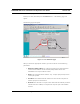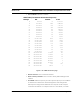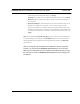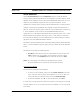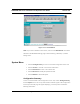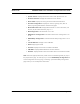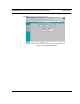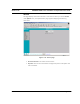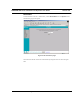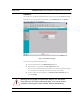User Manual
Version 3.03 SPEEDLAN 9000 Series Installation and Operation User Guide
3-24 General Functions of the Configurator
Virtual Addresses
Choose Virtual Addresses from the IP Addresses submenu (under the Network
menu) to create a public IP address that can be mapped to a private IP address. Virtual
addresses are IP addresses (usually public) that the SPEEDLAN 9000 router can use in
addition to the IP addresses assigned to each of its network interfaces. Virtual
addresses are normally used to preserve public IP addresses when a limited number is
available. Previously, virtual addresses were implicitly created when referenced in a
NAT rule. Version 3.0 requires explicit creation of a virtual address prior to referencing
it. Virtual addresses can be used to access the SPEEDLAN 9000 router for
configuration, or in NAT functions like Address Sharing, Internal Servers, and 1:1 NAT.
Virtual addresses are particularly useful when using 1:1 NAT, where you need more
than one public IP address. The virtual addresses do not need to belong to a network
assigned to one of the SPEEDLAN 9000's interfaces.
The existence of these addresses will be advertised with RIP, providing that the RIP filters
allow it. The Virtual Address page will appear when you choose the Virtual Addresses
feature.
The elements on this page are explained below:
• IP Address: In this text box, enter the virtual address you want to add. Click
Add to add the new virtual address. (In the next figure, the user entered
"13.13.13.16" in the IP Address text box. Next, the user will click Add.)
Notes: You cannot apply an IP address from the Ethernet port’s subnet.
All virtual addresses have a netmask of /32 (255.255.255.255).
Existing Virtual Addresses
This list contains all defined virtual addresses.
• To remove a virtual address, select it and click Delete Selected. (In the next
figure, if the user wants to remove virtual address "13.13.13.14". Then, the
user would select the check box next to it and click Delete Selected.)
• To select all addresses, click All. To clear all selections, click None.
If an entry has "(In Use)" instead of a check box (as shown in the next figure to the right
of virtual address "13.13.13.13"), this means the virtual address is "in use" and cannot
be removed.