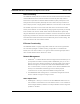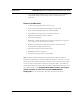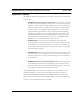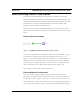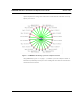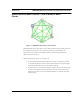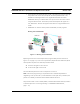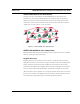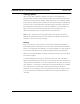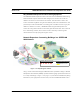User Manual
SPEEDLAN 9000 Series Installation and Operation User Guide Version 3.03
Introduction 1-9
• This illustration also shows that every router in the mesh cloud can be heard by
every other router in the cloud, except for the link represented with a red,
dashed line indicating that there is no signal between those two nodes.
SPEEDView allows you to block traffic over any link in the cloud. This is done
using the "Block" feature. The broken (or disconnected) link will appear as a
red, dashed line. This link also appears when there is no signal between two
nodes.
• SPEEDView can also be used to perform bandwidth, link and ping tests.
Routing Around Obstacles
Figure 1-4: Routing around obstacles
Explaining this scenario on the simplest level (using the Mesh protocol as shown in
Figure 1-4 on page 1-9). A can route a packet to B, despite the tree obstruction (block
of trees) within the path. How does this procedure work?
1 A has line-of-sight to C but not to B.
2 C has line-of-sight to A and to B.
The most efficient path in this case is to hop from A to C to B.
Note: No manual programming is required because A automatically detects its
neighboring router (in this case C, and B and detect a clear path to C). Therefore, the
packet is successfully routed around the obstacle between B and A.
This process creates a more scalable, flexible, and extended wireless network (as shown
in Network Expansion: Connecting Buildings in a SPEEDLAN 9000 Network,
page 1-12).
Obstacle
A
E
B
C
D