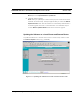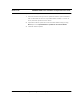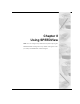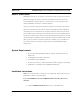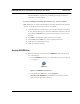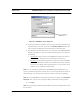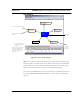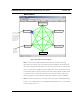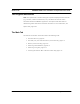User Manual
SPEEDLAN 9000 Series Installation and Operation User Guide Version 3.03
Using SPEEDView 8-3
2 Locate the zip file under the \SPEEDLAN 9000_Files\9000 Management
Software\SPEEDView_& IP Recovery & SPEEDSignal Install_Files directory.
Follow steps 1 through 5 below:
If you are installing an executable from a zip file (e.g., from our website):
Note: SPEEDView can also be downloaded from the Wave Wireless web site "Support"
directory. Locate the link and save the zip file to your desktop.
1 Locate the ".zip" file and double-click it. The WinZip
®
dialog box will appear
on your desktop allowing you to extract the SPEEDView install files. Select the
files and click the Extract button. Next, extract the files to a location on your
computer.
2 Click Start on the Windows taskbar. The Start menu appears.
3 Choose Run from the Start menu. The Run dialog box appears.
4 Locate the executable called setup.exe.
5 Follow the installation prompts.
Starting SPEEDView
1 When the installation is finished, start the SPEEDView application by doing
one of the following:
• Click the SPEEDView shortcut icon on the desktop, as shown in Figure 8-
1 on page 8-3.
Figure 8-1: SPEEDView shortcut icon
• From the Windows Start menu, choose Programs+
Wave Wireless+SPEEDView. (If SPEEDView was installed in another
folder, select the appropriate directory.)