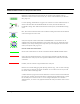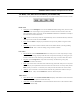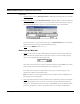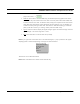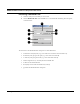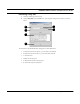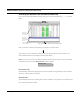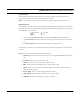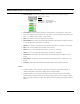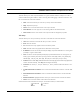User's Manual
Table Of Contents
- Chapter 1 Introduction
- Features and Benefits
- Equipment Features
- SPEEDLAN K2's Polling Protocol -- How it Works in Star Networks
- SPEEDLAN 9000 Mesh Protocol -- How It Works in Non-Line-of-Sight Networks
- Chapter 2 Installing the SPEEDLAN 9101 & SPEEDLAN 9102 Hardware
- Rooftop and Tower Installations Warning
- Hardware Overview
- Drawings of Outdoor, Remote-Mounted Components
- The SPEEDLAN 9101 (with an Attached Standard Omni)
- The SPEEDLAN 9102 (with an External Antenna)
- Chapter 3 Using the SPEEDLAN 9000 Configurator
- Initial Configuration of the SPEEDLAN 9000
- Overview of the SPEEDLAN 9000 Configurator Main Menu
- Logging on to the SPEEDLAN 9000 Configurator
- Interfaces
- System
- Routing
- Wireless
- DHCP Server
- DHCP Relay
- NAT
- Diagnostics & Troubleshooting
- Administrative Access Pages
- Chapter 4 Using SPEEDView
- What is SPEEDView?
- System Requirements
- Installation Instructions
- Starting SPEEDView
- The Program Instructions
- The Main Tab
- Options Tab
- Admin Tab
- Chapter 5 Basics of IP Addressing
- Basics of IP Addressing
- Glossary for Standard Data Communications
- Glossary for Standard Data Communications
- Software License Agreement
SPEEDLAN 9000 Installation and Operation User Guide
Using SPEEDView 4-15
Accessing the Statistics Tabs on Bottom of Main Tab
If you want to enlarge the statistics window, place your mouse on the splitter bar ".......", as circled
below.
Next, you will see a double arrow pointing up and down, as shown below:
Click and push up (to enlarge the window) or down to (decrease the size of the window). The
statistic tabs look similar to the Statistics window shown above.
Note: If you want to remove a link from the Statistics window, right click your mouse in the window,
choose the link row and choose Remove Link (as shown below).
Downstream Tab
This tab displays information regarding the number of packets moving downstream in the network.
This tab is used only with star networks.
Upstream Tab
This tab displays information regarding the number of packets moving upstream in the network. This
tab is used only with star networks.
To ta l f o r t he
nodes selected
Total number of all
network activity.
Data turns red
when nodes
are shut down.
This is the Statistics window for the results tested.
in the network
diagram.
Remove Link