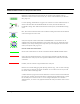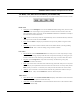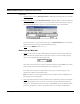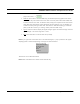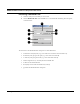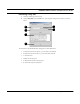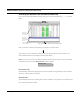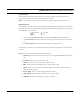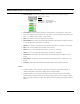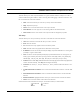User's Manual
Table Of Contents
- Chapter 1 Introduction
- Features and Benefits
- Equipment Features
- SPEEDLAN K2's Polling Protocol -- How it Works in Star Networks
- SPEEDLAN 9000 Mesh Protocol -- How It Works in Non-Line-of-Sight Networks
- Chapter 2 Installing the SPEEDLAN 9101 & SPEEDLAN 9102 Hardware
- Rooftop and Tower Installations Warning
- Hardware Overview
- Drawings of Outdoor, Remote-Mounted Components
- The SPEEDLAN 9101 (with an Attached Standard Omni)
- The SPEEDLAN 9102 (with an External Antenna)
- Chapter 3 Using the SPEEDLAN 9000 Configurator
- Initial Configuration of the SPEEDLAN 9000
- Overview of the SPEEDLAN 9000 Configurator Main Menu
- Logging on to the SPEEDLAN 9000 Configurator
- Interfaces
- System
- Routing
- Wireless
- DHCP Server
- DHCP Relay
- NAT
- Diagnostics & Troubleshooting
- Administrative Access Pages
- Chapter 4 Using SPEEDView
- What is SPEEDView?
- System Requirements
- Installation Instructions
- Starting SPEEDView
- The Program Instructions
- The Main Tab
- Options Tab
- Admin Tab
- Chapter 5 Basics of IP Addressing
- Basics of IP Addressing
- Glossary for Standard Data Communications
- Glossary for Standard Data Communications
- Software License Agreement
SPEEDLAN 9000 Installation and Operation User Guide
4-12 Using SPEEDView
node. The screen shot on the Main tab with a mesh network (Mesh Network, page 4-6) dis-
plays a trace route --> .
• Multi-sel:
(This button is used for iPAQs only; all Windows operating systems will use the
standard Ctrl key command to select more than one node.) This button allows iPAQ users
to select more than one node. To deselect nodes, simply click anywhere on the white screen
of the Main tab. Alternatively (and for Windows operating systems), you can deselect any
individual node by clicking on that node. This button is useful when setting up “blocked”
paths (under the Link menu), or “hiding” nodes (under the Node menu).
• Signal: Click this button to display the signal strength. Higher values show stronger received
signal strength. The values range from 1-255.
• Rate: Click this button to view the data rate (in Mb/s).
Note: If you right-click on the white area in the network diagram, a pop-up submenu will appear
displaying short-cut features depending on the type of network selected.
These short-cuts are described above.
Note: Block and Unblock are used for mesh networks only.
Show All Link Stats
Clear Stats Window
Bandwidth Test
Ping Test
Block
Unblock