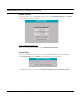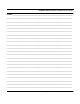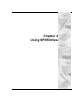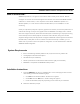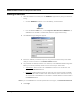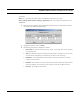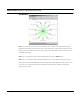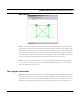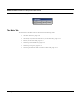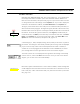User's Manual
Table Of Contents
- Chapter 1 Introduction
- Features and Benefits
- Equipment Features
- SPEEDLAN K2's Polling Protocol -- How it Works in Star Networks
- SPEEDLAN 9000 Mesh Protocol -- How It Works in Non-Line-of-Sight Networks
- Chapter 2 Installing the SPEEDLAN 9101 & SPEEDLAN 9102 Hardware
- Rooftop and Tower Installations Warning
- Hardware Overview
- Drawings of Outdoor, Remote-Mounted Components
- The SPEEDLAN 9101 (with an Attached Standard Omni)
- The SPEEDLAN 9102 (with an External Antenna)
- Chapter 3 Using the SPEEDLAN 9000 Configurator
- Initial Configuration of the SPEEDLAN 9000
- Overview of the SPEEDLAN 9000 Configurator Main Menu
- Logging on to the SPEEDLAN 9000 Configurator
- Interfaces
- System
- Routing
- Wireless
- DHCP Server
- DHCP Relay
- NAT
- Diagnostics & Troubleshooting
- Administrative Access Pages
- Chapter 4 Using SPEEDView
- What is SPEEDView?
- System Requirements
- Installation Instructions
- Starting SPEEDView
- The Program Instructions
- The Main Tab
- Options Tab
- Admin Tab
- Chapter 5 Basics of IP Addressing
- Basics of IP Addressing
- Glossary for Standard Data Communications
- Glossary for Standard Data Communications
- Software License Agreement
SPEEDLAN 9000 Installation and Operation User Guide
Using SPEEDView 4-3
Starting SPEEDView
1 When the installation is finished, start the SPEEDView application by doing one of the fol-
lowing:
• Click the SPEEDView shortcut icon on the desktop, as shown below.
• From the Windows Start menu, choose Programs+WaveWireless+SPEEDView. (If
SPEEDView was installed in another folder, select the appropriate directory.)
2 The SPEEDView Login dialog box appears.
3 Enter the IP address (or hostname if you are using a Domain Name Server) of the 9000
node you want to connect to in the Node IP Address text box.
4 The passwords are defined, based on user class level, in the SPEEDLAN 9000 Configurator.
Before you enter the password, decide which account level you should enter:
• Administrator: allows access to all of SPEEDView’s features. You would enter “Full
Access” in the Password text box.
• Read Only: limits the following features: Admin tab, TCP dump functions, bandwidth
tests, bandwidth toolbar and block and unblock features (items under the Link menu).
You would enter “Wired Read" for wired nodes or "Wireless Read" for wireless nodes in
the Password text box.
Note: If you want SPEEDView to recall the password for future logins, click Remember Password.
5 Click Login.