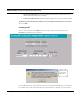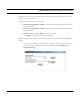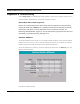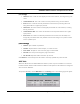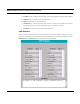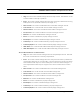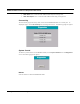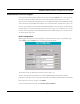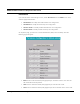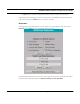User's Manual
Table Of Contents
- Chapter 1 Introduction
- Features and Benefits
- Equipment Features
- SPEEDLAN K2's Polling Protocol -- How it Works in Star Networks
- SPEEDLAN 9000 Mesh Protocol -- How It Works in Non-Line-of-Sight Networks
- Chapter 2 Installing the SPEEDLAN 9101 & SPEEDLAN 9102 Hardware
- Rooftop and Tower Installations Warning
- Hardware Overview
- Drawings of Outdoor, Remote-Mounted Components
- The SPEEDLAN 9101 (with an Attached Standard Omni)
- The SPEEDLAN 9102 (with an External Antenna)
- Chapter 3 Using the SPEEDLAN 9000 Configurator
- Initial Configuration of the SPEEDLAN 9000
- Overview of the SPEEDLAN 9000 Configurator Main Menu
- Logging on to the SPEEDLAN 9000 Configurator
- Interfaces
- System
- Routing
- Wireless
- DHCP Server
- DHCP Relay
- NAT
- Diagnostics & Troubleshooting
- Administrative Access Pages
- Chapter 4 Using SPEEDView
- What is SPEEDView?
- System Requirements
- Installation Instructions
- Starting SPEEDView
- The Program Instructions
- The Main Tab
- Options Tab
- Admin Tab
- Chapter 5 Basics of IP Addressing
- Basics of IP Addressing
- Glossary for Standard Data Communications
- Glossary for Standard Data Communications
- Software License Agreement
SPEEDLAN 9000 Installation and Operation User Guide
Using the SPEEDLAN 9000 Configurator 3-41
Permissions
If you want to restrict certain settings to users, choose Permissions from the Admin menu. Then,
click the appropriate selection:
• Wired Admin: To modify wired administrative user configuration.
• Wired Read: To modify wired read-only user configuration.
• Wireless Admin: To modify wireless administrative user configuration.
• Wireless Read: To modify wireless read-only user configuration.
On top of the page, you'll see four columns labeled: Read, Write, None and Entity. Then the
following page will appear.
• Read column: Select the entities (web pages) that you want the full user to view. The user
will not be able to edit any entities.
• Write column: Select the entities (web pages) that you want the user to edit.
• None column: Select the entities (web pages) that you do not want the user to view or edit.