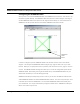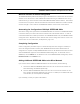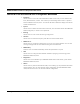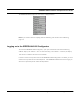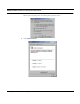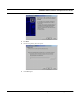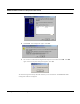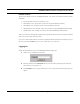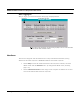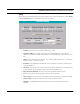User's Manual
Table Of Contents
- Chapter 1 Introduction
- Features and Benefits
- Equipment Features
- SPEEDLAN K2's Polling Protocol -- How it Works in Star Networks
- SPEEDLAN 9000 Mesh Protocol -- How It Works in Non-Line-of-Sight Networks
- Chapter 2 Installing the SPEEDLAN 9101 & SPEEDLAN 9102 Hardware
- Rooftop and Tower Installations Warning
- Hardware Overview
- Drawings of Outdoor, Remote-Mounted Components
- The SPEEDLAN 9101 (with an Attached Standard Omni)
- The SPEEDLAN 9102 (with an External Antenna)
- Chapter 3 Using the SPEEDLAN 9000 Configurator
- Initial Configuration of the SPEEDLAN 9000
- Overview of the SPEEDLAN 9000 Configurator Main Menu
- Logging on to the SPEEDLAN 9000 Configurator
- Interfaces
- System
- Routing
- Wireless
- DHCP Server
- DHCP Relay
- NAT
- Diagnostics & Troubleshooting
- Administrative Access Pages
- Chapter 4 Using SPEEDView
- What is SPEEDView?
- System Requirements
- Installation Instructions
- Starting SPEEDView
- The Program Instructions
- The Main Tab
- Options Tab
- Admin Tab
- Chapter 5 Basics of IP Addressing
- Basics of IP Addressing
- Glossary for Standard Data Communications
- Glossary for Standard Data Communications
- Software License Agreement
SPEEDLAN 9000 Installation and Operation User Guide
3-12 Using the SPEEDLAN 9000 Configurator
Setup
This is where you enter the display name of the interface or the unit/router. When you choose Setup
under the Interfaces menu, the Interface Setup page will appear.
• Interface: This is the fixed or wireless interface (e.g., eth1).
• Hardware Address: In a LAN environment each network interface contains its own
Medium Access Control (MAC) address which is the embedded and unique hardware num-
ber.
• Status: This is the state of the interface. Up - ready to pass packets; Down - cannot pass
packets; Testing - in some test mode.
• IP Address: This address tells the network how to locate the computers or network equip-
ment connected to it.
• Netmask: The netmask is a 4-byte number that masks the network part of the Internet Pro-
tocol IP address, so only the host computer part of the address remains.
• Reset to Factory Defaults: Click to revert to factory default interface names.
• #: This is the number representing the wireless or fixed unit/router.
• Device Type: This is the name for the wireless or fixed unit/router (e.g., Wireless or Wired).
• Network Type: The type of network for the wireless or fixed unit/router.
• Category: The SPEEDLAN 9000 Configurator will adjust to the type of network you
selected.