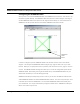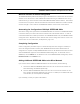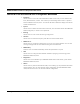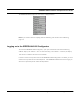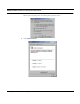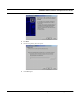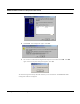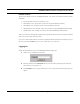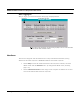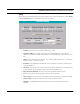User's Manual
Table Of Contents
- Chapter 1 Introduction
- Features and Benefits
- Equipment Features
- SPEEDLAN K2's Polling Protocol -- How it Works in Star Networks
- SPEEDLAN 9000 Mesh Protocol -- How It Works in Non-Line-of-Sight Networks
- Chapter 2 Installing the SPEEDLAN 9101 & SPEEDLAN 9102 Hardware
- Rooftop and Tower Installations Warning
- Hardware Overview
- Drawings of Outdoor, Remote-Mounted Components
- The SPEEDLAN 9101 (with an Attached Standard Omni)
- The SPEEDLAN 9102 (with an External Antenna)
- Chapter 3 Using the SPEEDLAN 9000 Configurator
- Initial Configuration of the SPEEDLAN 9000
- Overview of the SPEEDLAN 9000 Configurator Main Menu
- Logging on to the SPEEDLAN 9000 Configurator
- Interfaces
- System
- Routing
- Wireless
- DHCP Server
- DHCP Relay
- NAT
- Diagnostics & Troubleshooting
- Administrative Access Pages
- Chapter 4 Using SPEEDView
- What is SPEEDView?
- System Requirements
- Installation Instructions
- Starting SPEEDView
- The Program Instructions
- The Main Tab
- Options Tab
- Admin Tab
- Chapter 5 Basics of IP Addressing
- Basics of IP Addressing
- Glossary for Standard Data Communications
- Glossary for Standard Data Communications
- Software License Agreement
SPEEDLAN 9000 Installation and Operation User Guide
Using the SPEEDLAN 9000 Configurator 3-3
Configuring the SPEEDLAN 9000
Once your PC can access the SPEEDLAN 9000, start SPEEDView and connect to 192.168.69.1 (or
the DHCP supplied address). The SPEEDView Main tab will have a network diagram including all
wireless SPEEDLAN 9000 routers (similar to the diagram shown below). For more information on
SPEEDView, see the separate PDF document titled, "SPEEDView Quick Start Guide".
In order to configure a specific SPEEDLAN 9000 router, double-click the router in the network
diagram. This will open the SPEEDLAN 9000 Configure Login page for that router in your web
browser. When you are prompted to enter a password, refer to Classes of Users, page 3-10 in this
manual. The SPEEDLAN 9000 Configurator allows you to access all configurable options for the
SPEEDLAN 9000. Alternatively, entering the IP address of any of the SPEEDLAN 9000s into your
web browser will allow you to access this page directly.
SPEEDView will attempt to temporarily create a route on your PC from the Ethernet network of the
cabled SPEEDLAN 9000 to the wireless SPEEDLAN 9000 network. This route is required if you want
to double-click routers from SPEEDView or access remote SPEEDLAN 9000 routers directly from
your web browser. You require administrator privileges to add this route. SPEEDView’s attempt to
set the route will fail if you do not.
SPEEDLAN
9000
Router