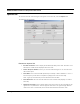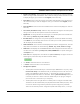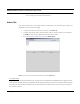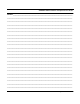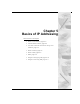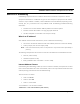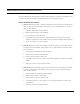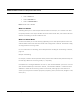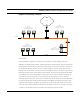User's Manual
Table Of Contents
- Chapter 1 Introduction
- Features and Benefits
- Equipment Features
- SPEEDLAN K2's Polling Protocol -- How it Works in Star Networks
- SPEEDLAN 9000 Mesh Protocol -- How It Works in Non-Line-of-Sight Networks
- Chapter 2 Installing the SPEEDLAN 9101 & SPEEDLAN 9102 Hardware
- Rooftop and Tower Installations Warning
- Hardware Overview
- Drawings of Outdoor, Remote-Mounted Components
- The SPEEDLAN 9101 (with an Attached Standard Omni)
- The SPEEDLAN 9102 (with an External Antenna)
- Chapter 3 Using the SPEEDLAN 9000 Configurator
- Initial Configuration of the SPEEDLAN 9000
- Overview of the SPEEDLAN 9000 Configurator Main Menu
- Logging on to the SPEEDLAN 9000 Configurator
- Interfaces
- System
- Routing
- Wireless
- DHCP Server
- DHCP Relay
- NAT
- Diagnostics & Troubleshooting
- Administrative Access Pages
- Chapter 4 Using SPEEDView
- What is SPEEDView?
- System Requirements
- Installation Instructions
- Starting SPEEDView
- The Program Instructions
- The Main Tab
- Options Tab
- Admin Tab
- Chapter 5 Basics of IP Addressing
- Basics of IP Addressing
- Glossary for Standard Data Communications
- Glossary for Standard Data Communications
- Software License Agreement
SPEEDLAN 9000 Installation and Operation User Guide
Using SPEEDView 4-19
Options Tab
To customize how the network diagram will appear on the Main tab, click the Options tab.
The following tab will appear.
Elements on Options Tab:
•
IP Labels on Nodes: Click to display the IP address (IP label) on the node. If this item is not
selected, the IP label will be displayed next to the node.
• Stretch Graph to Window: Click if you want the network diagram to use all of the avail-
able window space.
• Show dBm: Click to show the dBm (decibels per milliwatt). 0 dBm is defined as 1 mw at 1
kHz of frequency at 600 ohms of impedance (displays near node on Main tab).
Note: Signal (on the Main tab) must be selected to show the dBm.
• Show Hostname: Click to show the hostname of the wireless node (displays on node on
Main tab).
• Missing Links Visible: Click to display broken links. The broken (or disconnected) link will
appear as a red, dashed line. This link appears when there is no signal strength between
nodes. If this item is not selected, the link will be absent between the broken links.